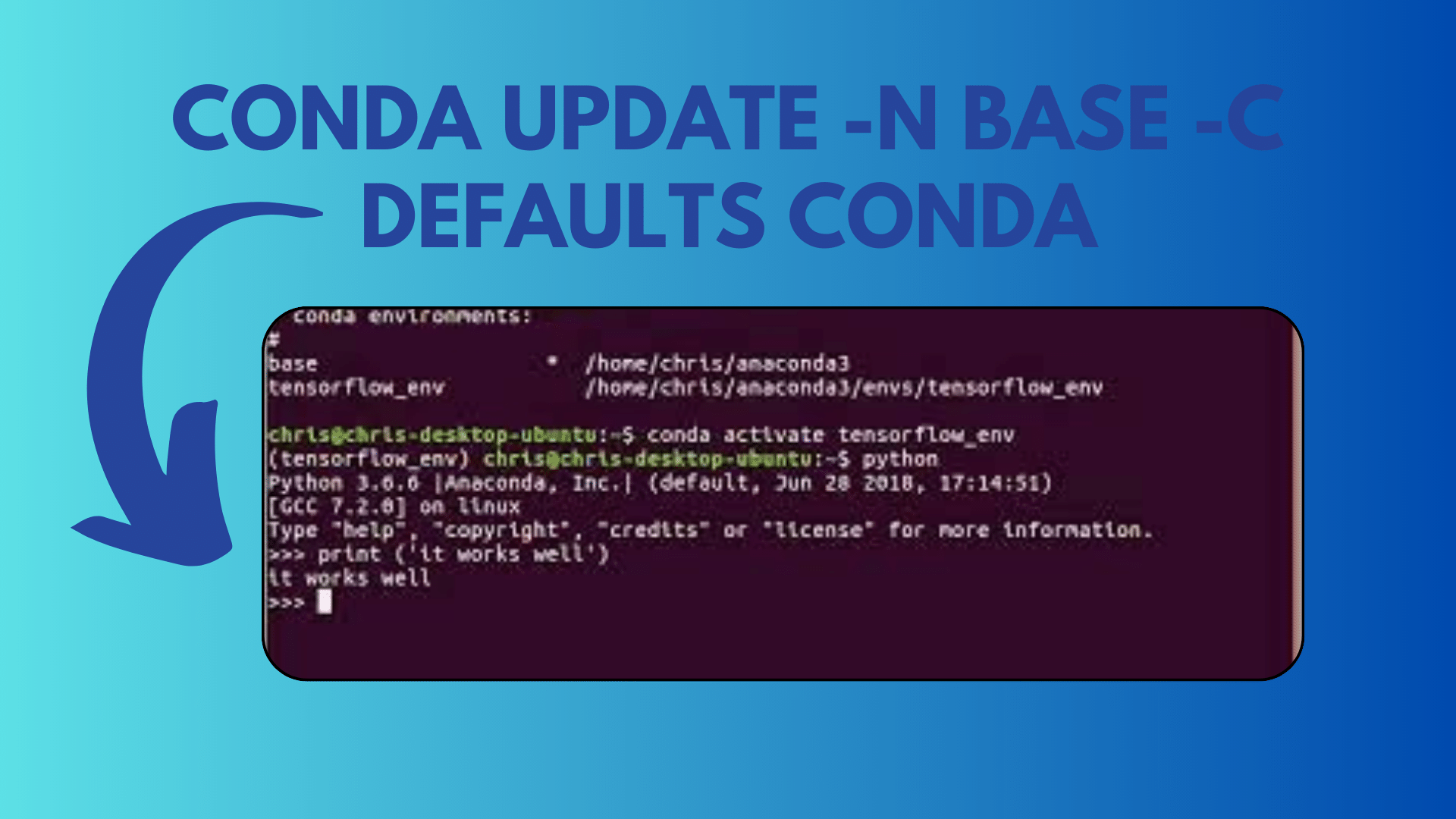
How to Update Conda’s Base Environment
In the world of Python development, Conda has emerged as a powerful package manager and environment management tool. It allows developers to create isolated environments to work on specific projects, each with its own set of dependencies. However, there might be times when you encounter issues updating Conda from within an environment. In this article, we’ll explore why you may face difficulties updating Conda in a Conda environment and how to overcome these challenges.
The Scenario:
Consider the following scenario: You have a Conda environment named ‘p36,’ and you attempt to update Conda from within this environment using the command:
(base) [ravas@localhost ~]$ source activate p36
(p36) [ravas@localhost ~]$ conda update condaTo your surprise, you encounter the following error message:
PackageNotInstalledError: Package is not installed in prefix.
prefix: /home/ravas/miniconda3/envs/p36
package name: condaThis error raises a question: Why can you not update Conda from within this environment, but you can still use it for other tasks?
The Explanation:
The answer to this puzzle lies in how the shell (e.g., Bash, zsh, csh, fish) finds and executes programs. The shell relies on the PATH environment variable, which specifies the directories it should search for executables. It searches these directories in the order they are listed in the PATH variable.
In your case, when you activate the ‘p36’ environment, the PATH variable is adjusted to include the environment-specific ‘bin’ directory:
$ echo $PATH
/home/ravas/miniconda3/envs/p36/bin:/home/ravas/miniconda3/bin:...Now, when you attempt to update Conda from within the ‘p36’ environment, the shell looks for the Conda executable in the ‘p36’ environment’s ‘bin’ directory. Since Conda is not installed in this environment, you encounter the “PackageNotInstalledError.”
However, when you use Conda from within the ‘p36’ environment, it works as expected. This is because the shell searches for Conda in the environment-specific ‘bin’ directory first. If it doesn’t find Conda there, it continues searching in the ‘base’ environment’s directory, where Conda is installed.
The Solution:
To update Conda within your ‘p36’ environment, you need to install Conda in that environment explicitly. Follow these steps:
- Activate the ‘base’ environment:
(ravas@localhost ~)$ source activate
(base) [ravas@localhost ~]$- Activate your ‘p36’ environment:
(base) [ravas@localhost ~]$ source activate p36
(p36) [ravas@localhost ~]$- Install Conda in the ‘p36’ environment:
(p36) [ravas@localhost ~]$ conda install condaNow, you have Conda available and updated within your ‘p36’ environment. You can use it seamlessly for managing packages and environments specific to that project.
Conclusion:
Understanding how Conda environments interact with the system’s PATH variable is crucial for resolving issues like the one mentioned. By explicitly installing Conda within the target environment, you ensure that you can both update and use Conda within that environment. This knowledge is essential for smooth Python development and package management.
