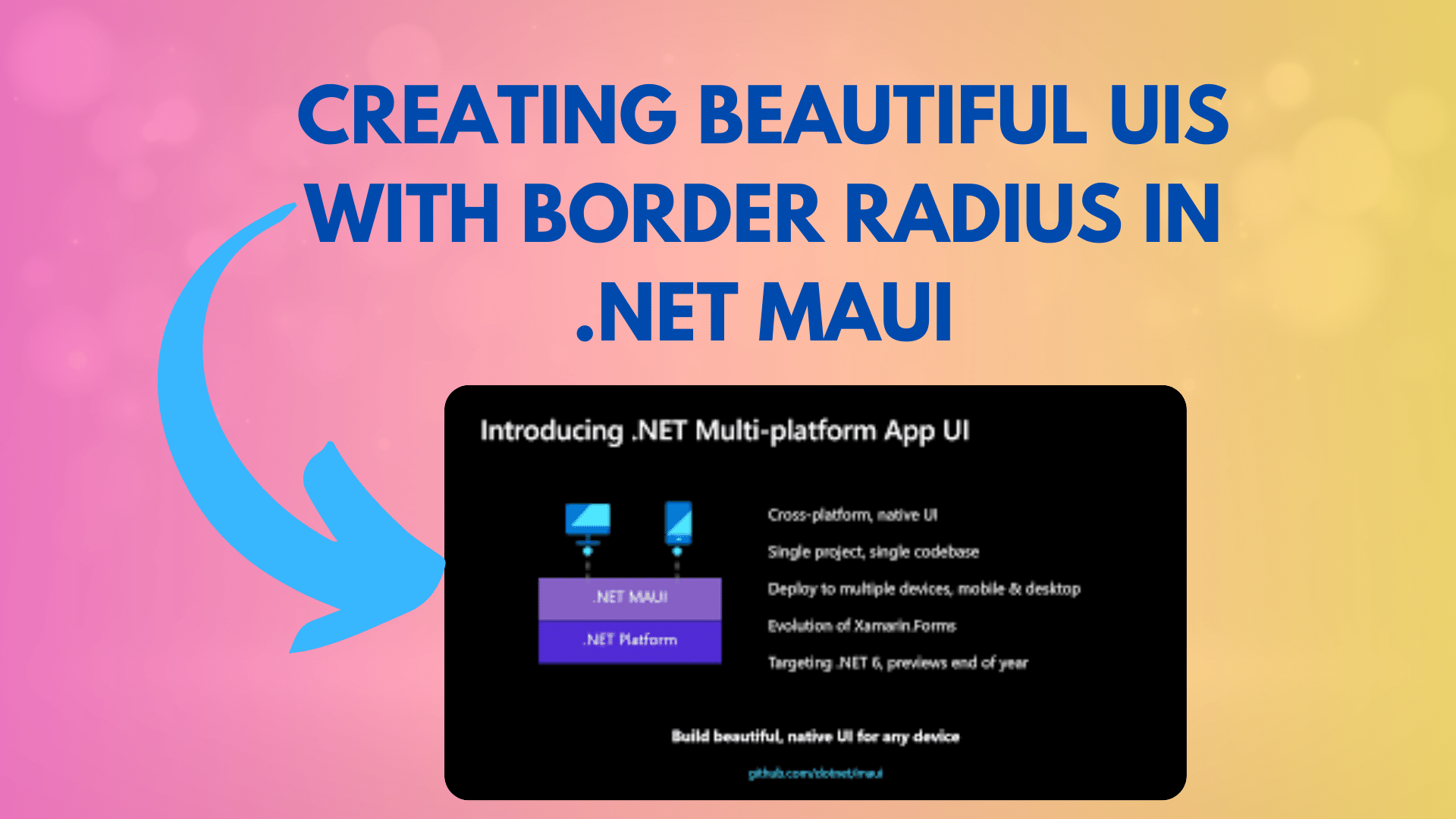
Creating Beautiful UIs with Border Radius in .NET MAUI
Creating an aesthetically pleasing user interface is crucial in app development. In this tutorial, we will explore how to achieve a stunning UI design in .NET MAUI, focusing on creating a UI similar to the one shown in the image below:
[Insert Image: UI Design Example]
The goal is to have a larger image at the top of the screen, followed by a white area with rounded corners. The image at the top should gracefully fade out into the white area. We’ll also address the issue of the top Title View and discuss how to implement this design on both iOS and Android devices.
You Might Like This :
- How to Parse and Format DateTime Strings in C#
- Mastering .NET Development: Backend vs. Frontend
- Advanced Argument Parsing Techniques in .NET 6 Console Apps
- How to Handle “.NET Location Not Found” in Your .NET Projects
Let’s get started!
- Implementing Rounded Corners: To create the rounded corners for our white area, we can utilize the
Frameelement in .NET MAUI. TheFrameelement supports theCornerRadiusproperty, which allows us to round the corners. Here’s an example of how to do it in XAML:
<Frame CornerRadius="15" Padding="10" HeightRequest="400" WidthRequest="350">
<!-- Your UI elements go here -->
</Frame>
In the code above, we’ve set the CornerRadius property to 15, which will round the corners of the Frame. You can adjust this value to achieve your desired look.
- Creating the Fadeout Effect: To achieve the fadeout effect, we can use the
LinearGradientBrush. This brush allows us to create gradients, which we can use to fade out the image. Here’s an example of how to add a fadeout effect in XAML:
<ScrollView>
<ScrollView.Background>
<LinearGradientBrush EndPoint="0,1">
<GradientStop Color="Transparent" Offset="0.4" />
<GradientStop Color="White" Offset="0.6" />
<GradientStop Color="White" Offset="0.8" />
<GradientStop Color="White" Offset="1.0" />
</LinearGradientBrush>
</ScrollView.Background>
<!-- Place your Frame with rounded corners and content here -->
</ScrollView>
In this code, we’ve added a LinearGradientBrush as the background of a ScrollView. This creates a gradient effect where the image fades into white. You can adjust the colors and offsets to fine-tune the fadeout effect.
- Removing the Top Title View: To remove the top Title View, ensure that you are using a simple
ContentPagewithout any custom title bars or navigation headers. If necessary, you can hide the default navigation bar using platform-specific code. - Platform Compatibility: You mentioned that you intend to use this design on iOS and Android. The provided XAML code should work well on both platforms as .NET MAUI is designed for cross-platform development. Be sure to test your UI on both platforms to ensure consistency.
Conclusion:
In this tutorial, we’ve covered how to create a beautiful UI with rounded corners and a fadeout effect in .NET MAUI. By utilizing the Frame element for rounded corners and the LinearGradientBrush for the fadeout effect, you can achieve a stunning visual design. Remember to test your UI on different platforms to ensure a consistent user experience.


[…] Creating Beautiful UIs with Border Radius in .NET MAUI […]
[…] Creating Beautiful UIs with Border Radius in .NET MAUI […]