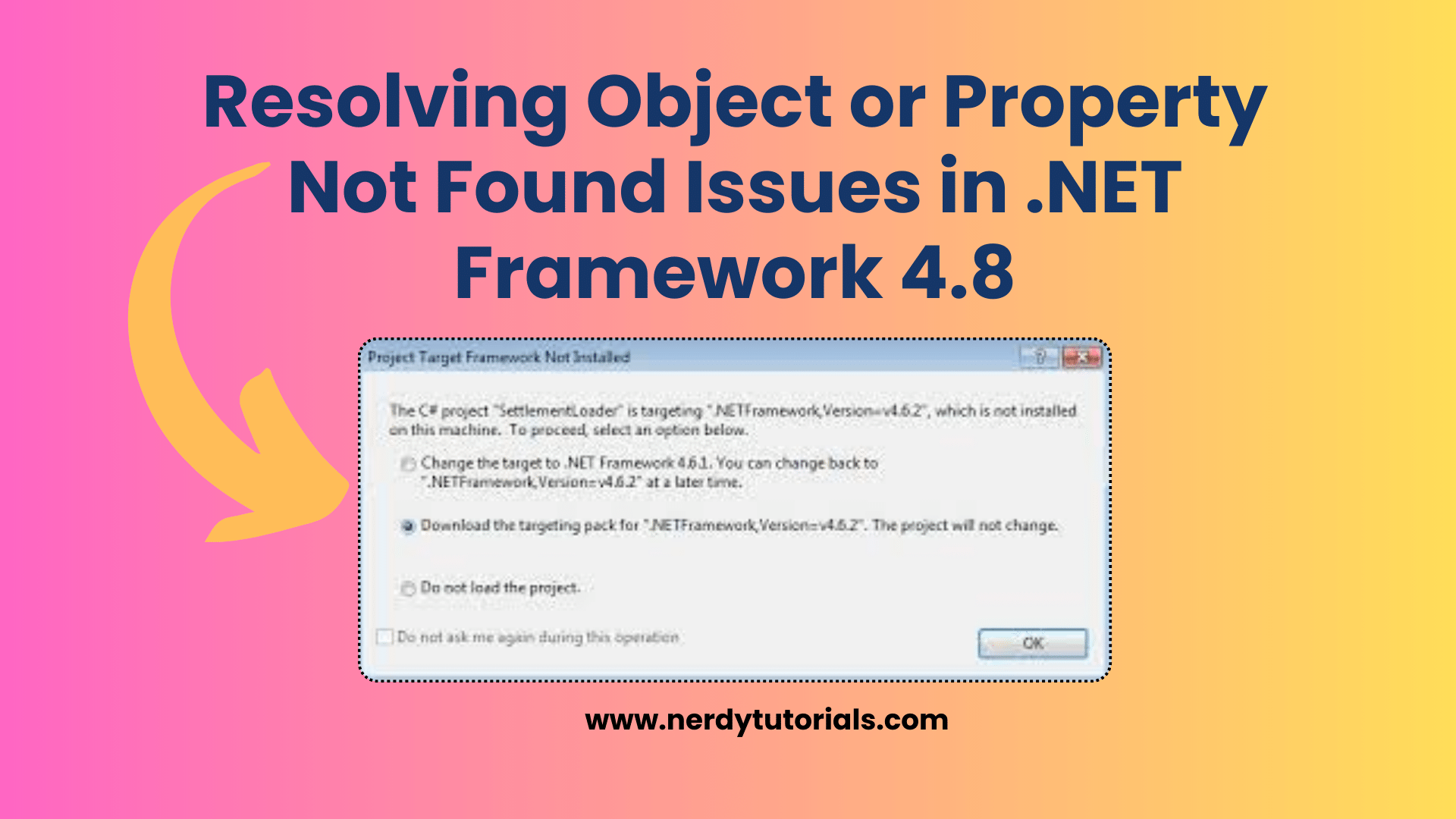
Hot to Resolving Object or Property Not Found Issues in .NET Framework 4.8
Installing the .NET Framework 4.8 is essential for running various Windows applications and services. However, encountering the error message “Install did not succeed, Cannot find object or property” during the installation process can be frustrating. In this article, we will explore the common causes of this issue and provide step-by-step solutions to resolve it.
Understanding the Problem
The error message you’ve encountered indicates that the installation process is failing due to the inability to find a specific object or property. This can occur for various reasons, but we will focus on resolving the issue and getting .NET Framework 4.8 successfully installed on your system.
You Might Like This :
- How to Resolve Out of Memory Errors in .NET Debugging
- How to Handle Memory Exhaustion in .NET Debugging
- How to Create a ZIP File in .NET
- Managing Environment Variables in a .NET Console Application
- .NET Array Transformation: From Data to String
Troubleshooting Steps
- Using the .NET Framework Repair Tool One of the initial steps to resolve this issue is to use the .NET Framework Repair Tool, which is designed to automatically diagnose and fix common .NET Framework installation problems.
- Download the .NET Framework Repair Tool from the official Microsoft website.
- Run the tool and follow the on-screen instructions to detect and repair any issues with your .NET Framework installation.
- Offline Installation If the repair tool doesn’t solve the problem, you can try installing the .NET Framework 4.8 offline. This method ensures that you have all the necessary installation files available locally.
- Download the offline installer for .NET Framework 4.8 from the official Microsoft website.
- Run the installer and follow the installation prompts.
- Reviewing the CBS.log You mentioned that you checked the CBS.log and found an error related to the installation. The error code 0x80092004 (“Cannot find object or property”) suggests that there might be corruption in the system files required for installation.
- To address this, you can use the System File Checker (SFC) tool to scan and repair corrupted system files. Open Command Prompt as an administrator and run the following command:
sfc /scannow- After the scan completes, restart your computer and attempt to install .NET Framework 4.8 again.
- Registry Check You mentioned that the registry value indicates that .NET Framework 4.8 is installed, but your program and the installer do not detect it correctly. This could be due to registry inconsistencies.
- Open the Windows Registry Editor by pressing Win + R, typing “regedit,” and hitting Enter.
- Navigate to
HKEY_LOCAL_MACHINE\SOFTWARE\Microsoft\NET Framework Setup\NDP\v4\Full. - Check for a DWORD value named “Release.” Ensure that its value is set to 528049.
- If the value is different, correct it by right-clicking on “Release” and selecting “Modify.”
- Attempt to install .NET Framework 4.8 once more after making this change.
Conclusion
Resolving “Cannot find object or property” issues during .NET Framework 4.8 installation can be a multi-step process. By following these troubleshooting steps, you can increase your chances of successfully installing .NET Framework 4.8 on your system. If the problem persists, consider seeking assistance from a professional or Microsoft support.
Remember to backup your data before making significant changes to your system, and always download installation files from trusted sources, such as the official Microsoft website, to ensure the integrity of your installations.


[…] Resolving Object or Property Not Found Issues in .NET Framework 4.8 […]
[…] Resolving Object or Property Not Found Issues in .NET Framework 4.8 […]