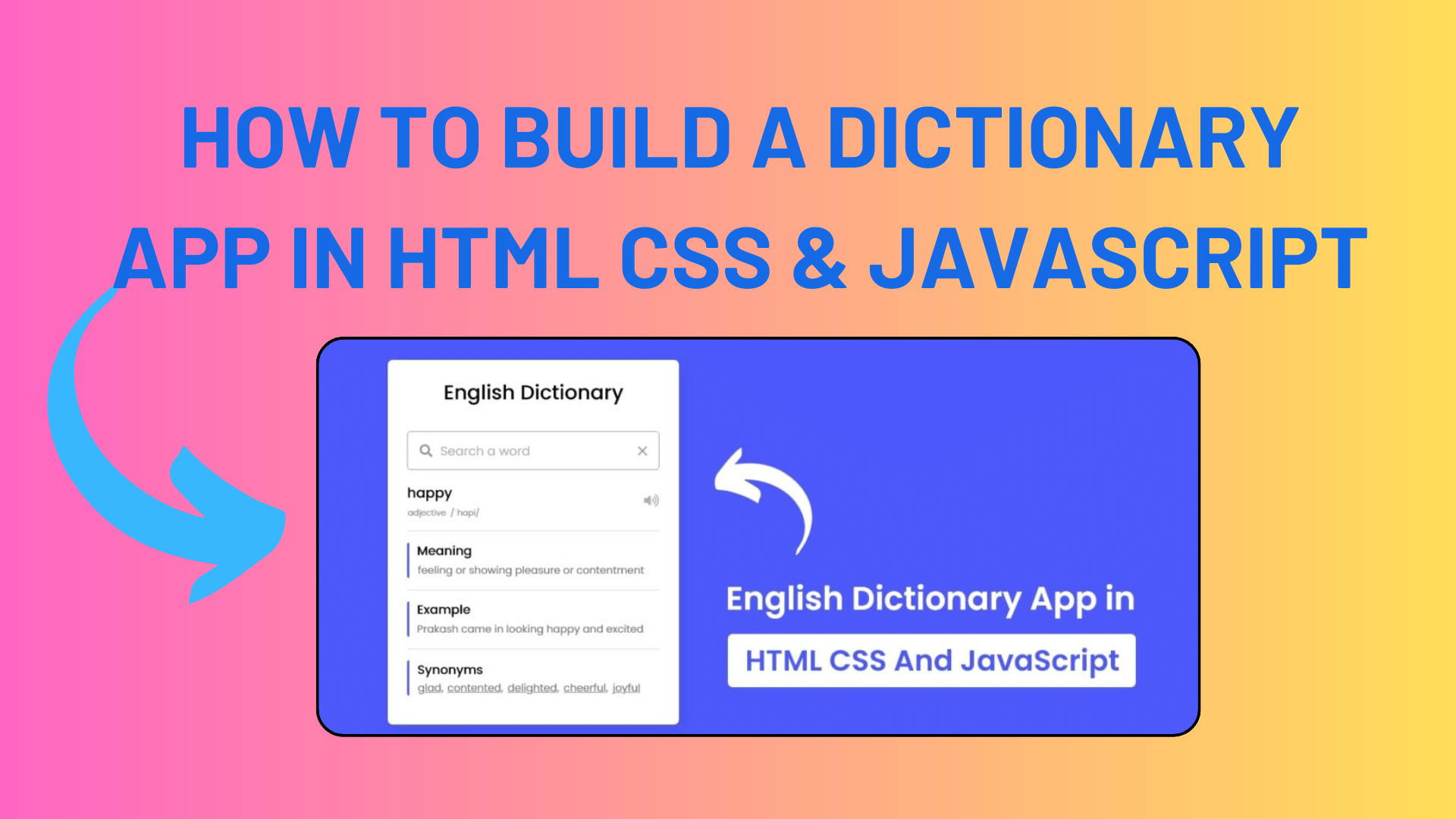
How To Build A Dictionary App in HTML CSS & JavaScript
Hello everyone, today I’ll be teaching you how to build a dictionary app using HTML, CSS, and JavaScript in this blog post. It’s time to make a dictionary application in Vanilla JavaScript after reading my previous blog post on how to build a currency converter app in HTML, CSS, and JavaScript.
You are all aware of the functions and definition of dictionaries. When you type any word that already exists and hit type, a loading text that reads, “Searching the meaning of..,” appears on the webpage. This is the initial version of the Dictionary App in JavaScript project.
If the term is found, a slide animation displaying the definition, synonyms, example, and other information is displayed; if not, a notice stating that the term “Can’t find the meaning of…” is displayed. Additionally, there is a pronunciation indicator to help you say the word you searched.
If you are feeling difficulty with what I’m saying then you can watch a demo or full video tutorial of this project (Dictionary App in JavaScript).
Video Tutorial of English Dictionary App in JavaScript
You saw a demo of my dictionary app in the video, which I made with Vanilla JavaScript and HTML, CSS, and other programming languages. I hope you found this project enjoyable and that you grasped the fundamentals of our dictionary app. With a little imagination, you may use this project concept to make it more beneficial.
You Might Like This:
- How To Creative Personal Portfolio Website Design with HTML, CSS & JavaScript
- Top JavaScript Frameworks for Web Development in 2024
- How To Troubleshooting [nodemon]: App Crash Recovery Guide
- Troubleshooting ‘is not a function’ errors in JavaScript
This project uses the JavaScript fetch() method in conjunction with an API, so it might be hard to understand if you’re not too experienced with the language. However, if you like it and would like to learn how it was made, you can download or copy the source codes from the bottom of this page.
But before you download the codes, let’s understand the JavaScript codes and concepts behind creating this dictionary app. At first, I got the user searched input, and then using the fetch API method I sent a get request to an API (dictionaryapi.dev) with passing the user searched word.
If the searched word exists then API returns an object of the searched word which holds many details (definition, example, synonyms) of the word else it returns a message of “Can’t find the definitions”. Once I fetched the data from API then I inserted each data into a particular HTML element.
Dictionary App in JavaScript [Source Codes]
To create this project (Dictionary App in JavaScript). First, you need to create three Files: HTML, CSS & JavaScript File. After creating these files just paste the following codes into your file. You can also download the source code files of this Dictionary App from the given download button.
First, create an HTML file with the name of index.html and paste the given codes in your HTML file. Remember, you’ve to create a file with .html extension.
<!DOCTYPE html>
<!-- Coding By CodingNepal - youtube.com/codingnepal -->
<html lang="en" dir="ltr">
<head>
<meta charset="utf-8">
<title>Dictionary App in JavaScript | CodingNepal</title>
<link rel="stylesheet" href="style.css">
<meta name="viewport" content="width=device-width, initial-scale=1.0">
<!-- CDN Link for Icons -->
<link rel="stylesheet" href="https://fonts.googleapis.com/icon?family=Material+Icons">
<link rel="stylesheet" href="https://cdnjs.cloudflare.com/ajax/libs/font-awesome/5.15.3/css/all.min.css"/>
</head>
<body>
<div class="wrapper">
<header>English Dictionary</header>
<div class="search">
<input type="text" placeholder="Search a word" required spellcheck="false">
<i class="fas fa-search"></i>
<span class="material-icons">close</span>
</div>
<p class="info-text">Type any existing word and press enter to get meaning, example, synonyms, etc.</p>
<ul>
<li class="word">
<div class="details">
<p>__</p>
<span>_ _</span>
</div>
<i class="fas fa-volume-up"></i>
</li>
<div class="content">
<li class="meaning">
<div class="details">
<p>Meaning</p>
<span>___</span>
</div>
</li>
<li class="example">
<div class="details">
<p>Example</p>
<span>___</span>
</div>
</li>
<li class="synonyms">
<div class="details">
<p>Synonyms</p>
<div class="list"></div>
</div>
</li>
</div>
</ul>
</div>
<script src="script.js"></script>
</body>
</html>Second, create a CSS file with the name of style.css and paste the given codes in your CSS file. Remember, you’ve to create a file with .css extension.
/* Import Google Font - Poppins */
@import url('https://fonts.googleapis.com/css2?family=Poppins:wght@400;500;600;700&display=swap');
*{
margin: 0;
padding: 0;
box-sizing: border-box;
font-family: 'Poppins', sans-serif;
}
body{
display: flex;
align-items: center;
justify-content: center;
min-height: 100vh;
background: #4D59FB;
}
::selection{
color: #fff;
background: #4D59FB;
}
.wrapper{
width: 420px;
border-radius: 7px;
background: #fff;
padding: 25px 28px 45px;
box-shadow: 7px 7px 20px rgba(0, 0, 0, 0.05);
}
.wrapper header{
font-size: 28px;
font-weight: 500;
text-align: center;
}
.wrapper .search{
position: relative;
margin: 35px 0 18px;
}
.search input{
height: 53px;
width: 100%;
outline: none;
font-size: 16px;
border-radius: 5px;
padding: 0 42px;
border: 1px solid #999;
}
.search input:focus{
padding: 0 41px;
border: 2px solid #4D59FB;
}
.search input::placeholder{
color: #B8B8B8;
}
.search :where(i, span){
position: absolute;
top: 50%;
color: #999;
transform: translateY(-50%);
}
.search i{
left: 18px;
pointer-events: none;
font-size: 16px;
}
.search input:focus ~ i{
color: #4D59FB;
}
.search span{
right: 15px;
cursor: pointer;
font-size: 18px;
display: none;
}
.search input:valid ~ span{
display: block;
}
.wrapper .info-text{
font-size: 13px;
color: #9A9A9A;
margin: -3px 0 -10px;
}
.wrapper.active .info-text{
display: none;
}
.info-text span{
font-weight: 500;
}
.wrapper ul{
height: 0;
opacity: 0;
padding-right: 1px;
overflow-y: hidden;
transition: all 0.2s ease;
}
.wrapper.active ul{
opacity: 1;
height: 303px;
}
.wrapper ul li{
display: flex;
list-style: none;
margin-bottom: 14px;
align-items: center;
padding-bottom: 17px;
border-bottom: 1px solid #D9D9D9;
justify-content: space-between;
}
ul li:last-child{
margin-bottom: 0;
border-bottom: 0;
padding-bottom: 0;
}
ul .word p{
font-size: 22px;
font-weight: 500;
}
ul .word span{
font-size: 12px;
color: #989898;
}
ul .word i{
color: #999;
font-size: 15px;
cursor: pointer;
}
ul .content{
max-height: 215px;
overflow-y: auto;
}
ul .content::-webkit-scrollbar{
width: 0px;
}
.content li .details{
padding-left: 10px;
border-radius: 4px 0 0 4px;
border-left: 3px solid #4D59FB;
}
.content li p{
font-size: 17px;
font-weight: 500;
}
.content li span{
font-size: 15px;
color: #7E7E7E;
}
.content .synonyms .list{
display: flex;
flex-wrap: wrap;
}
.content .synonyms span{
cursor: pointer;
margin-right: 5px;
text-decoration: underline;
}Last, create a JavaScript file with the name of script.js and paste the given codes in your JavaScript file. Remember, you’ve to create a file with .js extension.
const wrapper = document.querySelector(".wrapper"),
searchInput = wrapper.querySelector("input"),
volume = wrapper.querySelector(".word i"),
infoText = wrapper.querySelector(".info-text"),
synonyms = wrapper.querySelector(".synonyms .list"),
removeIcon = wrapper.querySelector(".search span");
let audio;
function data(result, word){
if(result.title){
infoText.innerHTML = `Can't find the meaning of <span>"${word}"</span>. Please, try to search for another word.`;
}else{
wrapper.classList.add("active");
let definitions = result[0].meanings[0].definitions[0],
phontetics = `${result[0].meanings[0].partOfSpeech} /${result[0].phonetics[0].text}/`;
document.querySelector(".word p").innerText = result[0].word;
document.querySelector(".word span").innerText = phontetics;
document.querySelector(".meaning span").innerText = definitions.definition;
document.querySelector(".example span").innerText = definitions.example;
audio = new Audio(result[0].phonetics[0].audio);
if(definitions.synonyms[0] == undefined){
synonyms.parentElement.style.display = "none";
}else{
synonyms.parentElement.style.display = "block";
synonyms.innerHTML = "";
for (let i = 0; i < 5; i++) {
let tag = `<span onclick="search('${definitions.synonyms[i]}')">${definitions.synonyms[i]},</span>`;
tag = i == 4 ? tag = `<span onclick="search('${definitions.synonyms[i]}')">${definitions.synonyms[4]}</span>` : tag;
synonyms.insertAdjacentHTML("beforeend", tag);
}
}
}
}
function search(word){
fetchApi(word);
searchInput.value = word;
}
function fetchApi(word){
wrapper.classList.remove("active");
infoText.style.color = "#000";
infoText.innerHTML = `Searching the meaning of <span>"${word}"</span>`;
let url = `https://api.dictionaryapi.dev/api/v2/entries/en/${word}`;
fetch(url).then(response => response.json()).then(result => data(result, word)).catch(() =>{
infoText.innerHTML = `Can't find the meaning of <span>"${word}"</span>. Please, try to search for another word.`;
});
}
searchInput.addEventListener("keyup", e =>{
let word = e.target.value.replace(/\s+/g, ' ');
if(e.key == "Enter" && word){
fetchApi(word);
}
});
volume.addEventListener("click", ()=>{
volume.style.color = "#4D59FB";
audio.play();
setTimeout(() =>{
volume.style.color = "#999";
}, 800);
});
removeIcon.addEventListener("click", ()=>{
searchInput.value = "";
searchInput.focus();
wrapper.classList.remove("active");
infoText.style.color = "#9A9A9A";
infoText.innerHTML = "Type any existing word and press enter to get meaning, example, synonyms, etc.";
});That’s all; you’ve now created a JavaScript and HTML CSS English dictionary app. Use the contact form on this page to get in touch with me if your code isn’t working or if you’re having any issues.
Although this project uses an API, using the dictionary app doesn’t need signing up or providing an API key. For my project, I utilized the free API available at dictionaryapi.dev. No registration or API key is required to utilize this API. Simply click the provided download button to get the source code file, unpack it, and start using it.


[…] How To Build A Dictionary App in HTML CSS & JavaScript […]