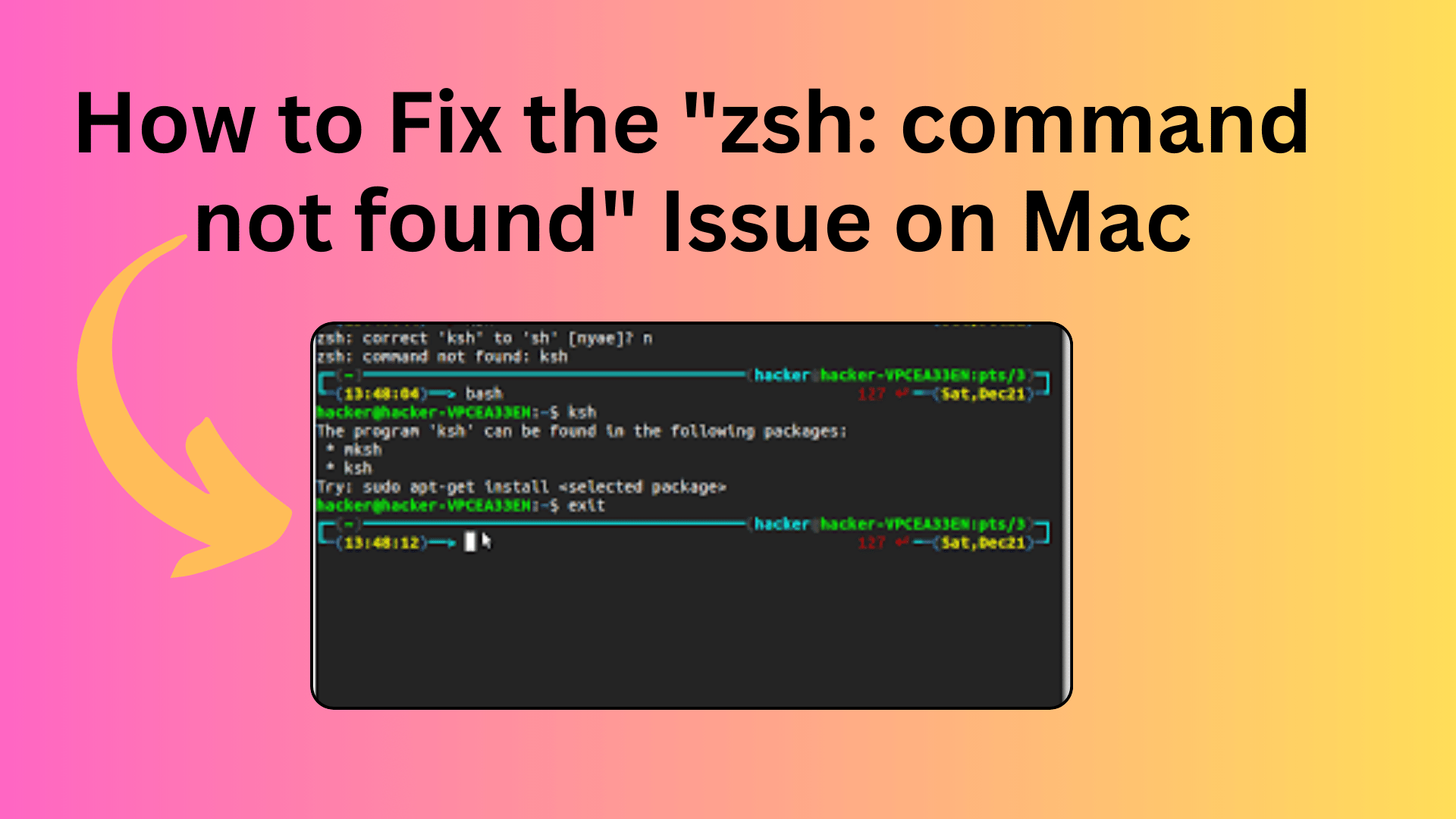
How to Fix the “zsh: command not found” Issue on Mac
If you’re encountering the “zsh: command not found” issue on your Mac while using the z Shell (zsh) instead of the default bash, don’t worry; you’re not alone. This problem can be quite frustrating, but there are solutions available. In this guide, we’ll explore the causes behind this issue and provide several methods to resolve it.
Understanding the Problem
When you encounter the “zsh: command not found” error, it means that your zsh shell is unable to locate the commands you’re trying to run. This typically happens when there’s an issue with your PATH variable or when your zsh configuration is incorrect.
You Might Like This:
- Python global command not working
- How To Resolving the ‘pip’ Command Not Found in Zsh
- How to Conduct a Z-Test in Python with Scipy
- How to Express Fractions as Whole Numbers
Checking Your PATH Variable
The PATH variable is a crucial part of your shell environment, as it tells your shell where to look for executable files when you enter a command. If the PATH variable is incorrectly configured, you might see the “zsh: command not found” error.
You can check your current PATH variable by running the following command:
echo $PATHYour output may look something like this:
/Users/Malloc/bin/Sencha/Cmd/3.1.2.342:/usr/local/bin/mateMethod 1: Resetting Your PATH
To fix the issue, you can reset your PATH variable. Open your terminal and use the following commands:
export PATH=/bin:/usr/bin:/usr/local/bin:/sbin:${PATH}This command sets your PATH variable to the default system paths, ensuring that essential commands can be found. After running this command, try using the previously inaccessible commands to see if the issue is resolved.
Method 2: Specify the Shell Path
If resetting the PATH variable doesn’t work, you can specify the complete path to the zsh shell by running:
exec /bin/zshAlternatively, you can use:
exec /usr/bin/zshThis will execute the zsh shell directly, allowing you to regain access to your commands.
Method 3: Check Your .zshrc Configuration
Sometimes, the issue may be related to your zsh configuration. You can investigate your .zshrc file by running:
code ~/.zshrcThis opens the .zshrc file in your default code editor. Review its contents and ensure that there are no errors or misconfigurations. Make necessary corrections and save the file.
Method 4: Open Terminal Preferences
If you’re still experiencing issues, you can try changing the default shell in your terminal preferences:
- Open your terminal application.
- Navigate to “Terminal” > “Preferences.”
- In the “General” tab, find the “Shells open with” section.
- Select “Command (complete path)” and set it to /bin/bash.
- Close the terminal preferences window.
This change will set your default shell to bash instead of zsh. Restart your terminal to see if the issue is resolved.
Conclusion
The “zsh: command not found” issue can be frustrating, but it’s usually caused by misconfigurations in your PATH variable or zsh settings. By following the methods outlined above, you should be able to resolve the problem and regain access to your commands. If the issue persists, consider seeking help from your system administrator or a technical expert to further investigate and address the problem.

