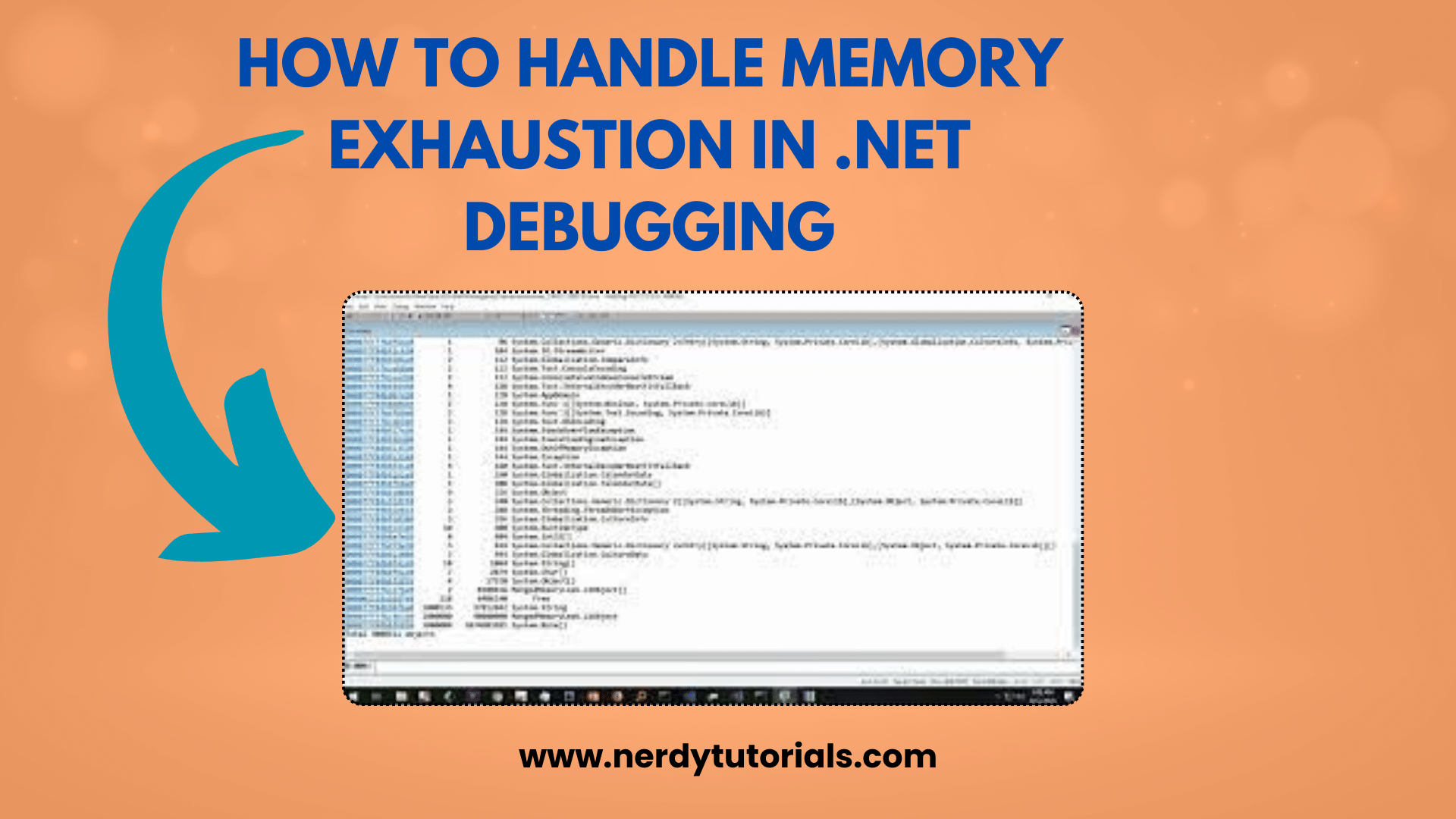
How to Handle Memory Exhaustion in .NET Debugging
Are you encountering an “Out Of Memory” exception in your C# application when its memory usage exceeds approximately 1.3GB? This issue can be quite frustrating, especially when you’ve upgraded your hardware to a 64-bit machine with ample memory. In this blog post, we’ll explore the common causes of this problem and discuss potential solutions to help you overcome memory exhaustion issues in your .NET applications.
Understanding the Out Of Memory Exception
When you encounter an “Out Of Memory” exception in your C# application, it means that your program has exhausted the available memory resources and cannot allocate more memory for its operations. This issue can occur even on 64-bit machines with plenty of RAM, as the .NET runtime imposes certain limitations that you need to be aware of.
You Might Like This :
- Managing Environment Variables in a .NET Console Application
- How to Create a ZIP File in .NET
- Mastering .NET Development: Backend vs. Frontend
- .NET Array Transformation: From Data to String
- Advanced Argument Parsing Techniques in .NET 6 Console Apps
32-bit vs. 64-bit Architecture
One of the key factors influencing your application’s memory usage is the target architecture. If you’re compiling your application for a 32-bit architecture, it can only address a limited amount of memory, typically around 2GB. This limitation persists even if you’re running it on a 64-bit machine with more RAM. To take full advantage of the available memory, you should compile your application for a 64-bit architecture.
“AnyCPU” Compilation
When targeting the “AnyCPU” compilation option, your application will run as a 32-bit process on a 32-bit system and as a 64-bit process on a 64-bit system. However, by default, some projects have the “Prefer 32-bit” option enabled. This setting can limit your application’s memory usage to 1.3GB even on a 64-bit machine. To address this, ensure that your project is configured to prefer the 64-bit architecture when running on a 64-bit system.
Adjusting the Memory Limit
For applications that must remain 32-bit due to compatibility reasons, there’s a way to increase the memory limit from the default 2GB to 4GB on 32-bit systems. This can be achieved using the editbin utility, which is part of Visual Studio. Here’s how you can do it:
- Open a command prompt with administrator privileges.
- Navigate to the Visual Studio tools directory (e.g.,
"C:\Program Files (x86)\Microsoft Visual Studio\2019\Professional\Common7\Tools") or locate theVsDevCmd.batscript. - Run
VsDevCmd.batto set up the necessary environment variables. - Execute the following command to make your application large address-aware:
editbin /LARGEADDRESSAWARE <your-compiled-exe-file>
Replace <your-compiled-exe-file> with the path to your compiled application.
By enabling the “large address-aware” flag, your 32-bit application can access up to 4GB of memory on a 64-bit system, which may help mitigate memory exhaustion issues.
Conclusion
Handling memory exhaustion issues in .NET applications can be challenging, but understanding the underlying causes and adopting the appropriate solutions can help you overcome these limitations. Whether it’s compiling for the right architecture, adjusting compilation settings, or increasing the memory limit for 32-bit applications, these strategies can ensure your application performs optimally, even in memory-intensive scenarios.
If you’ve been struggling with memory exhaustion in your .NET debugging journey, applying these techniques should help you make the most of your hardware resources and deliver a more robust and responsive application.


[…] How to Handle Memory Exhaustion in .NET Debugging […]
[…] How to Handle Memory Exhaustion in .NET Debugging […]
[…] How to Handle Memory Exhaustion in .NET Debugging […]