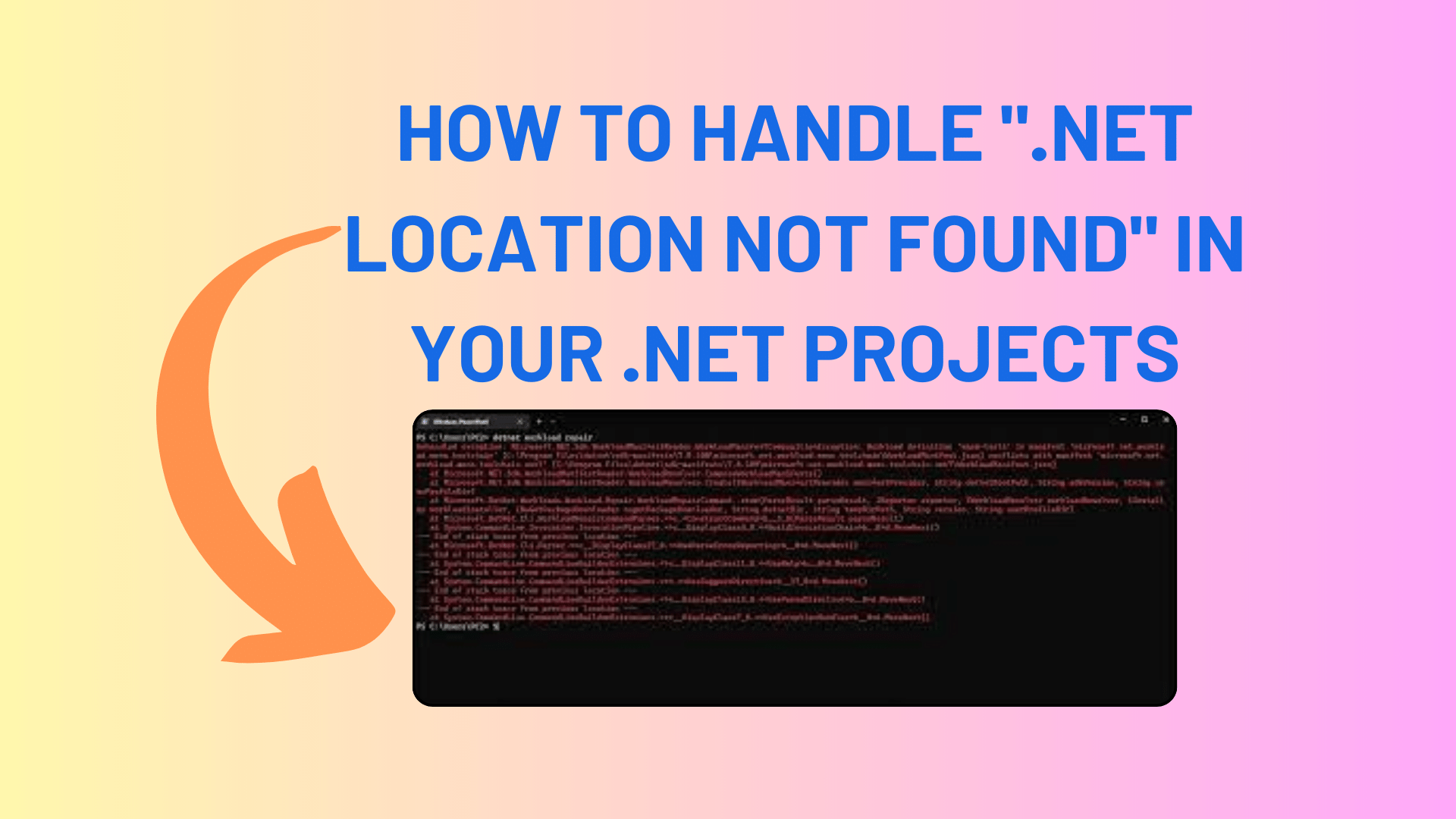
How to Handle “.NET Location Not Found” in Your .NET Projects
In the world of software development, it’s not uncommon to encounter various challenges, especially when setting up your projects on different environments. One common issue that developers may face is the dreaded “.NET Location Not Found” error message when trying to run tools like sqlpackage on a build server. This error can be frustrating, but fear not, as we’re here to guide you through the process of resolving it and ensuring the smooth execution of your .NET projects.
Understanding the Problem: Let’s take a closer look at the problem you’ve encountered. You’re attempting to get sqlpackage to work on your build server, and while it functions perfectly in your local development environment, you’re greeted with the following discouraging message:
“You must install .NET to run this application. App: C:\Users\its-bi-cicd-svc-p.dotnet-cli-tools\tools\sqlpackage.exe Architecture: x64 App host version: 7.0.5 .NET location: Not found”
You Might Like This :
- Full Stack Development vs Specialized .NET Development
- How to Resolve Out of Memory Errors in .NET Debugging
- How to Create a ZIP File in .NET
- How to Parse and Format DateTime Strings in C#
Your initial approach was to install the .NET SDK on your build server, and you even set the working directory to the SDK install directory. Despite these efforts, the error persisted. Furthermore, you have PowerShell 7.3.4 installed on your machine, indicating that the 7.0.5 .NET runtime is indeed present.
Proposed Solutions:
- Understanding Tool Behavior: Upon further investigation, you discovered that tools installed via the v7 SDK tend to search for a globally installed location of .NET and also look at the location specified in the DOTNET_ROOT environment variable. This sheds light on why your installation attempts did not work as expected.
- Installing the Correct Runtime Version: Another crucial aspect to consider is that sqlpackage requires version 6 of the .NET runtime at the time of writing. To address this, you should ensure that the appropriate runtime version is installed alongside the SDK installation. You can use the dotnet installer with the -Runtime “dotnet” parameter to achieve this.
Conclusion:
In the world of software development, challenges like the “.NET Location Not Found” error are bound to arise. However, armed with a deeper understanding of how tools behave and the importance of having the correct runtime version, you can overcome these obstacles and streamline your development process.
While it may be frustrating at times, remember that troubleshooting such issues is an integral part of the development journey. By implementing the solutions outlined above, you can ensure that your .NET projects run smoothly on your build server, eliminating the need for multiple, potentially conflicting runtime versions. Happy coding!
Incorporating these insights into your CI pipeline will help maintain a seamless development process while avoiding the unnecessary bloat of your build server with redundant runtime installations.
That’s it for our exploration of handling the “.NET Location Not Found” error in your .NET projects. We hope this guide has been helpful in resolving this issue and ensuring the efficient execution of your development tasks. If you have any further questions or encounter other coding challenges, feel free to explore our tutorials at nerdytutorials.com for more insightful solutions.


[…] How to Handle “.NET Location Not Found” in Your .NET Projects […]