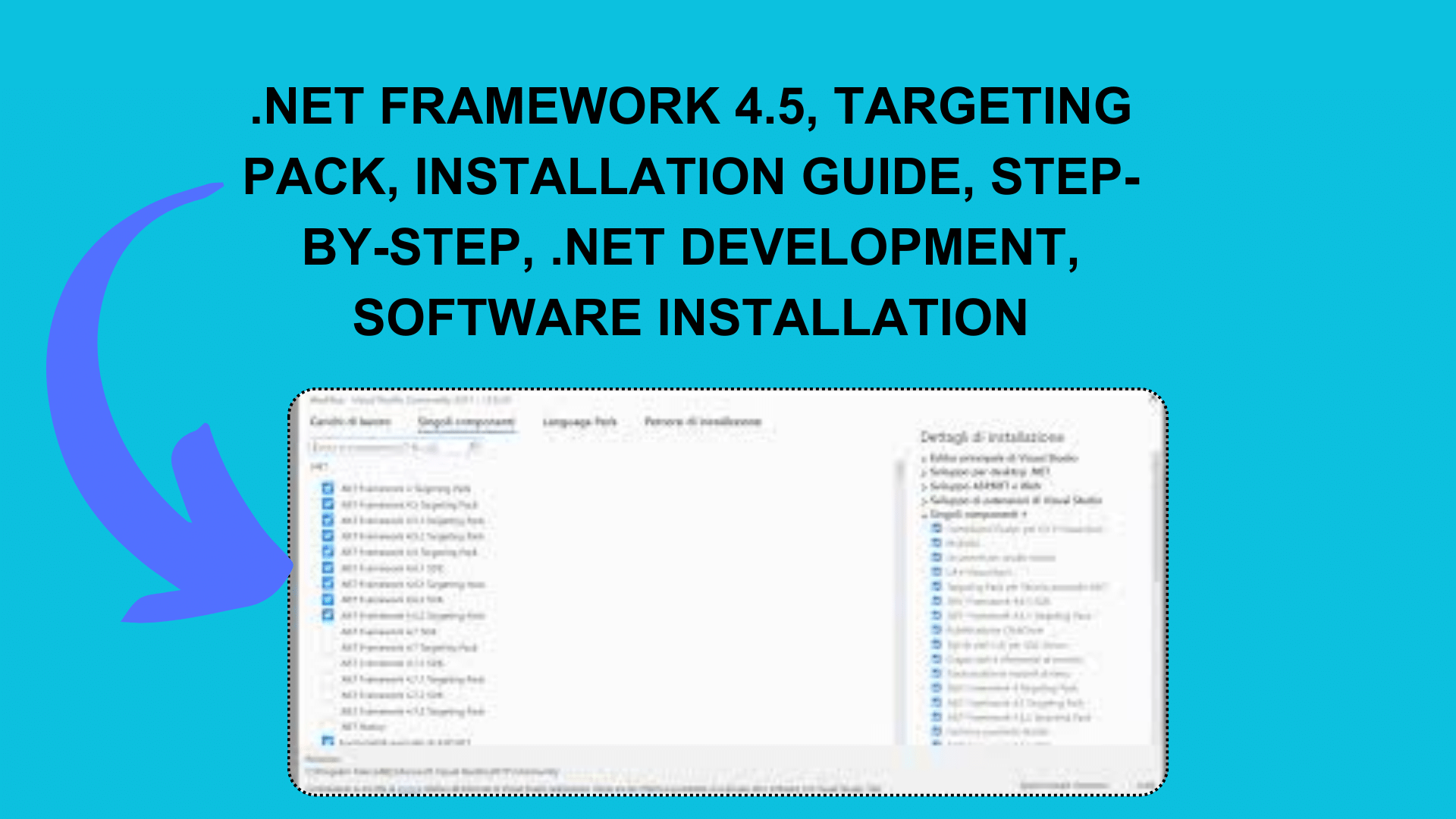
How To Installing .NET Framework 4.5 Targeting Pack: Step-by-Step Guide
As a developer, you may often find yourself working with various .NET Framework versions, each tailored to specific project requirements. However, when dealing with legacy projects that rely on older versions like .NET Framework 4.5, compatibility issues can arise, especially when using the latest development tools like Visual Studio 2022. In this blog post, we’ll explore a common problem faced by developers and provide solutions to resolve it.
The Challenge
Imagine you have Visual Studio 2022 installed on your machine, and you’ve been working on modern projects using the latest .NET Framework versions. However, you encounter a situation where you need to access an older project that relies specifically on .NET Framework 4.5. You might think it’s as simple as installing the .NET Framework 4.5 targeting pack and runtime, but it’s not always that straightforward.
Here’s a scenario you might face:
- You attempt to open your legacy project in Visual Studio 2022.
- Instead of a smooth transition, you encounter an error message indicating that the required .NET 4.5 targeting pack is missing.
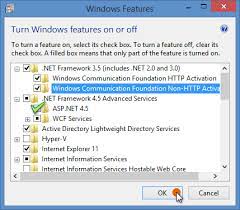
The error message can be frustrating, especially when you need to work on or maintain older software that cannot be upgraded to a newer .NET Framework version due to various constraints.
Solutions to the Problem
Now that we understand the challenge, let’s explore several solutions to resolve the issue and get your .NET Framework 4.5 project up and running.
Option 1: Install Visual Studio 2019
One way to address this issue is by installing Visual Studio 2019 alongside Visual Studio 2022. Visual Studio 2019 provides better support for building projects targeting .NET Framework 4.5. By having both versions installed, you can ensure compatibility with your legacy project.
Option 2: Download the Windows 8 SDK
Another solution involves downloading the Windows 8 SDK, which includes the .NET Framework 4.5 targeting pack. Follow these steps:
- Download the Windows 8 SDK from this link.
- During installation, select the option to install .NET Framework 4.5.
This will provide the necessary targeting pack for your project.
Option 3: Manual Targeting Pack Installation
If the above options do not work for you, there’s a manual approach you can try. Follow these steps:
- Download the
Microsoft.NETFramework.ReferenceAssemblies.net45package from NuGet. - Open the package as a zip file.
- Copy the files from the
build.NETFramework\v4.5folder toC:\Program Files (x86)\Reference Assemblies\Microsoft\Framework.NETFramework\v4.5.
This manual method can help you set up the required targeting pack.
Conclusion
Working with legacy projects can be challenging, especially when dealing with compatibility issues between older .NET Framework versions and newer development environments. However, by following the solutions provided in this blog post, you can overcome the hurdle of missing .NET 4.5 targeting packs in Visual Studio 2022.
Remember that maintaining older software comes with its own set of considerations. If possible, consider upgrading your legacy project to a more recent .NET Framework version to ensure long-term support and compatibility.

[…] How To Installing .NET Framework 4.5 Targeting Pack: Step-by-Step Guide […]