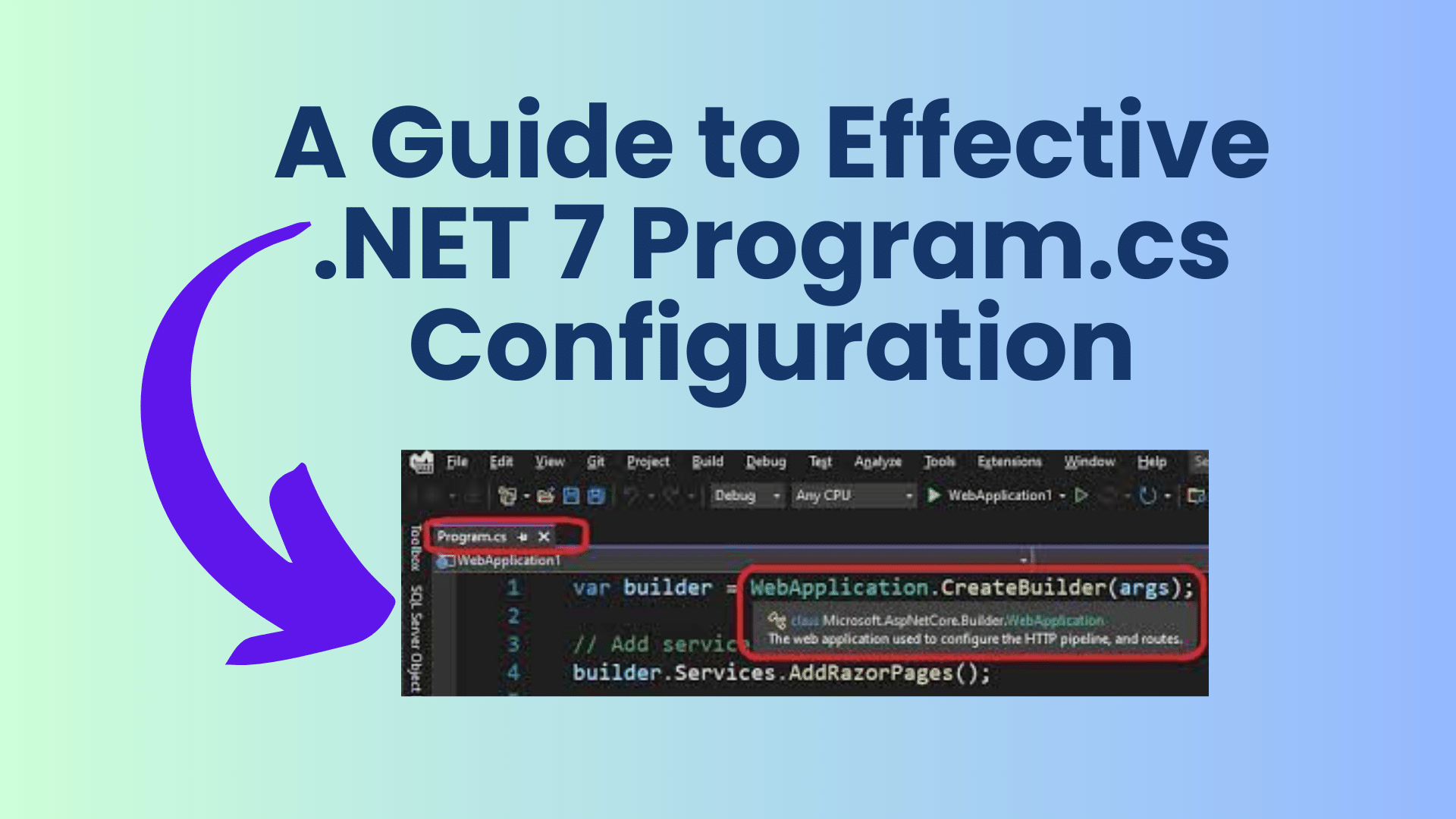
How To Optimizing Program.cs Configuration in .NET 7
In earlier versions of .NET, developers used the Startup.cs class to configure their web applications and access configuration settings. However, with the introduction of .NET 6 and above, such as Visual Studio 2022, the Startup.cs class seems to be on its way out. This guide will show you how to effectively configure your .NET 7 application’s Program.cs file to access configuration settings, particularly the IConfiguration and IHostEnvironment objects.
Understanding the Transition:
In previous versions, you would typically see a Startup.cs class in your project, where you could access the IConfiguration and IHostEnvironment objects like this:
public class Startup
{
private readonly IHostEnvironment environment;
private readonly IConfiguration config;
public Startup(IConfiguration configuration, IHostEnvironment environment)
{
this.config = configuration;
this.environment = environment;
}
public void ConfigureServices(IServiceCollection services)
{
// Add Services
}
public void Configure(IApplicationBuilder app, IWebHostEnvironment env)
{
// Add Middlewares
}
}However, in .NET 6 and above, especially when using Visual Studio 2022, the Startup.cs class may no longer be present. So, how do you access these essential objects to read configuration settings from appsettings.json?
You Might Like This:
Configuring Program.cs:
In .NET 7, you’ll configure your application primarily within the Program.cs file. Here’s how you can access the IConfiguration and IHostEnvironment objects:
using Microsoft.AspNetCore.Hosting;
using Microsoft.Extensions.Configuration;
using Microsoft.Extensions.DependencyInjection;
using Microsoft.Extensions.Hosting;
var builder = WebApplication.CreateBuilder(args);
// Add services to the container.
builder.Services.AddRazorPages();
// Add your DbContext or other services as needed.
builder.Services.AddDbContext<FestifyContext>();
// Access Configuration and Environment Objects
var configuration = builder.Configuration; // IConfiguration
var environment = builder.Environment; // IHostEnvironment
// Configure your DbContext with connection string from appsettings.json
builder.Services.AddDbContext<FestifyContext>(options =>
options.UseSqlServer(
configuration.GetConnectionString("Festify")
));
var app = builder.Build();
// Configure the HTTP request pipeline.
if (!environment.IsDevelopment())
{
app.UseExceptionHandler("/Error");
app.UseHsts();
}
app.UseHttpsRedirection();
app.UseStaticFiles();
app.UseRouting();
app.UseAuthorization();
app.MapRazorPages();
app.Run();Here’s what each part of the code does:
- We use
WebApplication.CreateBuilder(args)to create the application builder. builder.Services.AddRazorPages()and other service registrations can be added as needed.- We access the
builder.Configurationto get theIConfigurationobject andbuilder.Environmentto get theIHostEnvironmentobject. - Configuration settings can be accessed through
configuration.GetConnectionString()or any other appropriate method.
Accessing Configuration Settings:
To read configuration settings from appsettings.json, you can use the configuration.GetConnectionString() method. This is just an example; you can access any configuration setting you need in a similar manner.
Conclusion:
In .NET 7, the Program.cs file is the central place for configuring your application. By accessing the IConfiguration and IHostEnvironment objects within this file, you can effectively manage your application’s configuration settings. This transition away from Startup.cs is part of the evolving .NET ecosystem, offering a more streamlined approach to application configuration.


[…] A Guide to Effective .NET 7 Program.cs Configuration […]
[…] A Guide to Effective .NET 7 Program.cs Configuration […]
[…] A Guide to Effective .NET 7 Program.cs Configuration […]