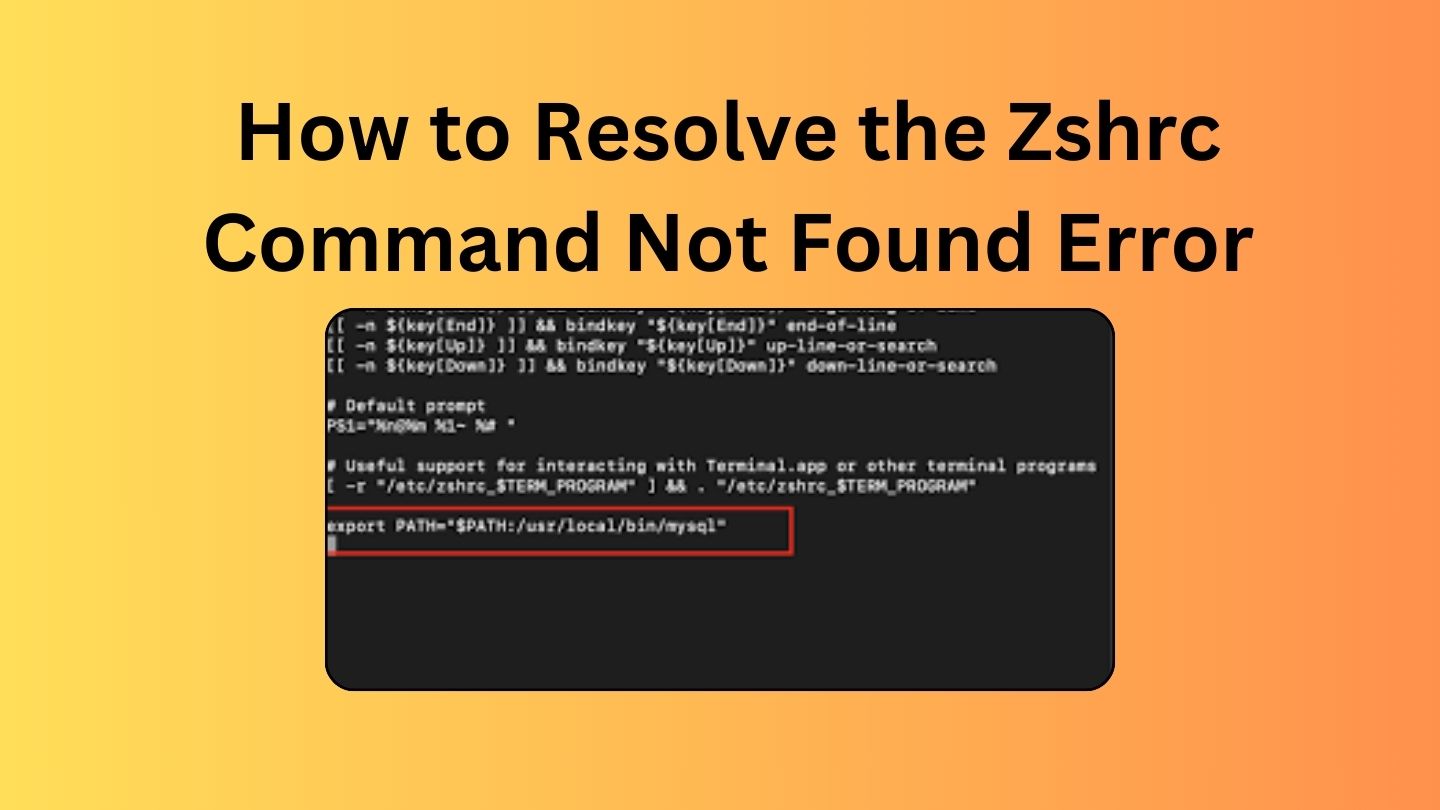
How to Resolve the Zshrc Command Not Found Error
Zsh, short for the Z Shell, is a powerful alternative to the default bash shell. While Zsh comes with many advantages, it can sometimes present challenges for users, especially when it comes to managing the PATH variable. This blog post will guide you through resolving the “Zshrc Command Not Found” error, explaining what might have caused it and offering solutions to get your Zsh shell back to working order.
Understanding the Problem:
If you’ve encountered the “Zshrc Command Not Found” error, it means your Zsh shell is having trouble recognizing or executing basic commands, resulting in a less-than-functional command-line interface. Some common symptoms include:
- Running basic commands like “ls” or “echo” leads to a “command not found” error.
- Trying to open your .zshrc or .bash_profile files results in similar errors.
- Attempting to reset the Zsh shell using “exec zsh” also leads to a “command not found” error.
You Might Like This:
- How To Solving 0x1 Last Run Result Issues
- How To The Art of Morse Code Messaging
- How To Resolving Theme Missing Error in Oh-My-Zsh: ‘powerlevel10k/powerlevel10k’
- How to install and configure [oh-my-zsh] on macOS
Let’s dive into the potential causes and solutions for this problem.
Possible Causes:
- PATH Variable Misconfiguration: The most likely culprit is a misconfigured PATH variable. The PATH variable defines where the shell looks for executable files. If it doesn’t include the directories containing your commands, you’ll get “command not found” errors.
- Zsh Initialization: If there are issues with the initialization of the Zsh shell, it might not be loading essential settings and paths correctly.
- .zshrc and .bash_profile Files: Problems with your shell configuration files (.zshrc or .bash_profile) can also lead to these errors, as they’re responsible for setting up your shell environment.
Solutions:
- Adjust the PATH Variable:
You can manually fix the PATH variable. Open your ~/.zshrc file, which is where Zsh loads its settings, and make sure it contains the following lines:
export PATH=/bin:/usr/bin:/usr/local/bin:/sbin:${PATH}
This ensures that the essential directories are in your PATH. After making this change, you should reload your shell by running:
source ~/.zshrc
- Check Your Shell Initialization:
If the issue persists, make sure your Zsh shell is initializing correctly. Ensure that there’s nothing interfering with the startup process. You can verify this by examining your ~/.zshrc file or other Zsh configuration files. Any errors or inconsistencies in these files might lead to the “command not found” problem.
- Troubleshoot .zshrc and .bash_profile:
Check the contents of your .zshrc and .bash_profile files for any issues. Ensure that no conflicting configurations are present. If you recently edited these files and introduced errors, correcting them can solve the problem.
Conclusion:
The “Zshrc Command Not Found” error can be frustrating, but with the right troubleshooting steps, you can quickly resolve it. By ensuring your PATH variable is correctly configured, verifying your Zsh initialization, and troubleshooting your configuration files, you should be able to restore the functionality of your Zsh shell and eliminate the “command not found” errors.
Remember that Zsh offers great customization and usability, but it requires careful configuration to function correctly. With these solutions, you’ll be back to coding and working in your Zsh shell with ease.

