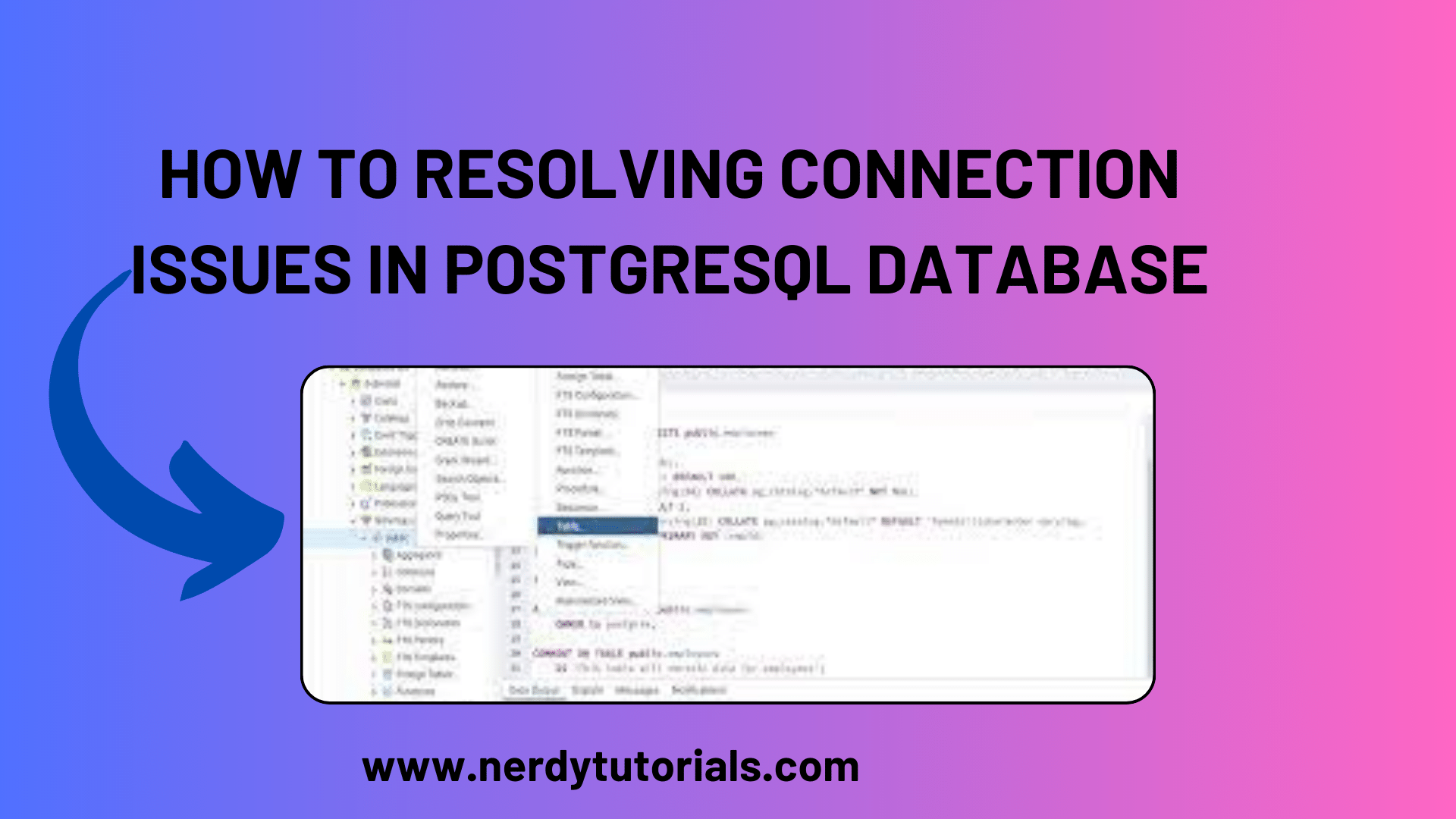
How To Resolving Connection Issues in PostgreSQL Database
PostgreSQL is a powerful and popular open-source database management system. However, like any technology, it’s not immune to connection issues that can occasionally disrupt the flow of your work. In this article, we’ll explore some common reasons why you might face connection problems with PostgreSQL and provide step-by-step solutions to address them.
1. PostgreSQL Service is Not Running
One of the most basic reasons for connection issues is that the PostgreSQL service isn’t running. You can check the service status in the Control Panel’s “Overview” page. Alternatively, you can use the following command in the web shell to verify the status:
ps -ef | grep postgres
If the service is not running, contact the support team at [email protected] for assistance.
You Might Like This:
- Troubleshooting ‘is not a function’ errors in JavaScript
- JavaScript Split Function Pitfalls: How to Prevent ‘.split is not a function
- How to Perform Mass Replacements in JavaScript
- Solving Form Validation Challenges with HTML, CSS, and JavaScript
2. Incorrect DB User Credentials or Permissions
Connecting to PostgreSQL requires the correct username and password. You can use tools like pgAdmin to verify if your credentials are correct. If you’re unsure about using pgAdmin, you can refer to the provided documentation for guidance.
3. Firewall Restricts IP Connections
Firewall rules set under the “Security” tab can restrict remote connections. Only the IPs listed in the rules will be allowed to connect. You have two options:
Solution A: Add more allowed IPs to the Firewall (a maximum of 5 IPs or IP ranges).
Solution B: Stop the Firewall service to allow connections from all IPs.
4. Remote Connection Issues
To diagnose remote connection issues, you can use the “ping” and “tracert” commands on your local computer.
Using Ping:
- Obtain the PostgreSQL package host IP from the Control Panel’s Overview page.
- Use the “ping” command on your local PC to test the connection to the gateway of the PostgreSQL package. If the results show a timeout, it’s indicative of a local network issue.
Using Tracert:
- On Mac/Linux, run “traceroute <postgresqlhostip>” in the terminal.
- On Windows, open the command prompt and run “tracert <postgresqlhostip>”. Replace
<postgresqlhostip>with your PostgreSQL hostname or host IP. If the process can’t complete, investigate your local network.
5. PostgreSQL Port Blocked by Server or ISP
To determine if the PostgreSQL port is blocked, you can use the “telnet” command. For instance, to test if port 15498 is blocked, use the command:
telnet 181.215.242.80 15498
If “telnet” is not recognized on your local PC, you might need to install a telnet client. Instructions for installing a telnet client are available for Windows, CentOS, Ubuntu, and Debian systems.
6. Incorrect PostgreSQL Connection Information
Lastly, ensure that the connection information in your application is correctly defined. You can refer to the article “Connecting to PostgreSQL Database via Different Program Language” to double-check your database connection information in your code.
By addressing these common connection issues in PostgreSQL, you can ensure a smooth and uninterrupted database management experience. Remember that resolving these issues promptly is key to maintaining the integrity and efficiency of your PostgreSQL database.
Stay connected and stay productive!
This comprehensive guide should provide valuable insights and practical solutions for resolving connection issues in PostgreSQL. Feel free to use this content on your nerdytutorials.com website, and if you need any further assistance or have additional content requirements, please don’t hesitate to reach out.

