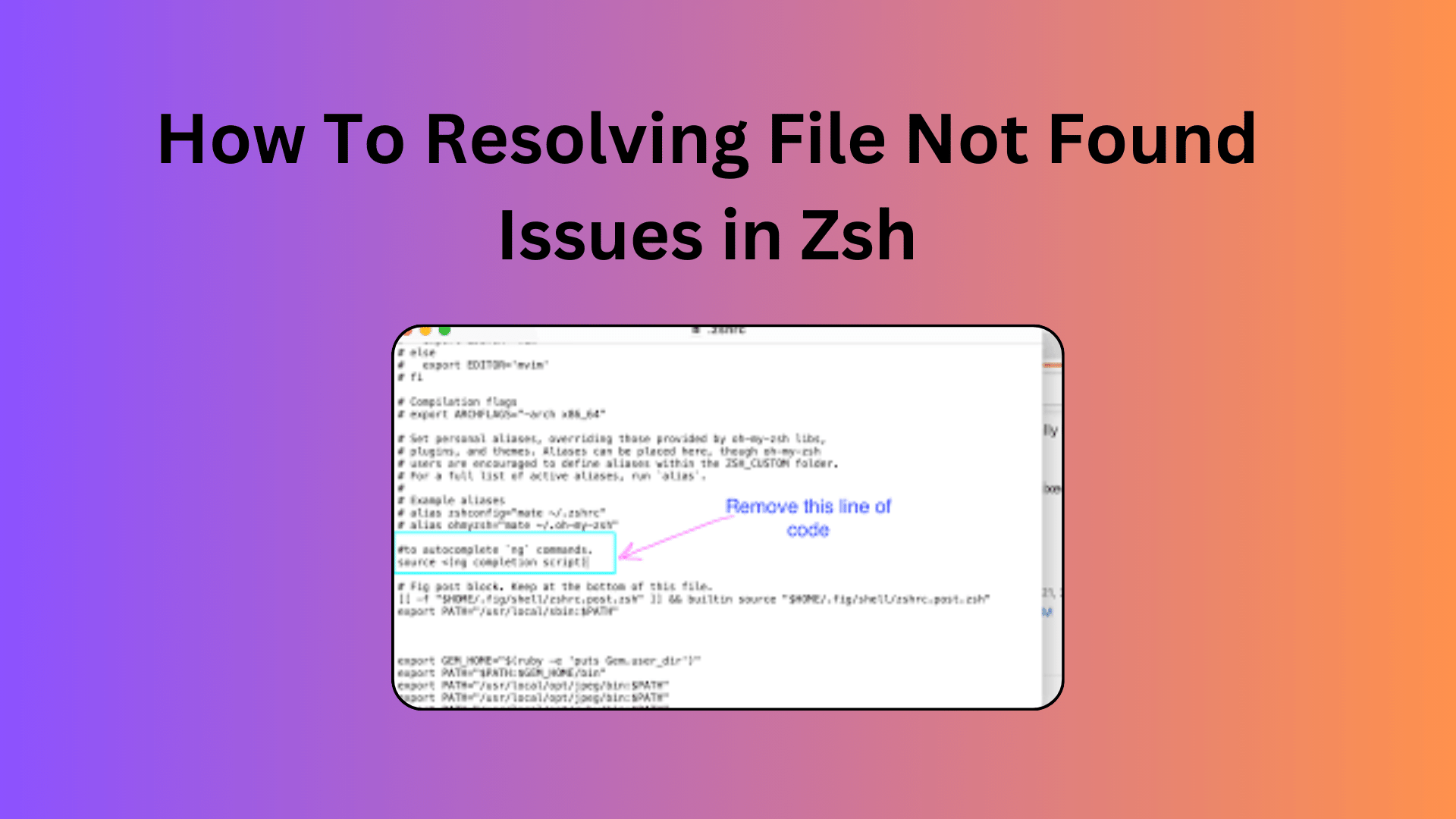
How To Resolving File Not Found Issues in Zsh
If you’re encountering a “File Not Found” issue in your Zsh shell and wondering how to fix it, you’re in the right place. In this article, we’ll explore common causes of this error and provide you with solutions to get your Zsh environment back in working order.
Understanding the Problem:
You might have come across an error message like this:
no such file or directory: /usr/bin:/bin:/usr/sbin:/sbin: ...This error message suggests that there is an issue with your PATH environment variable. PATH is a colon-separated list of directories that Zsh uses to search for executable commands. In your case, Zsh is trying to execute the content of your PATH variable, which results in the error.
The PATH variable should typically look like this:
/usr/sbin:/usr/bin:/sbin:/binDiagnosing the Issue:
Before jumping into the solution, let’s understand what might be causing this problem. It’s important to diagnose the issue correctly to resolve it effectively.
- Parameter Expansion: Zsh performs parameter expansion, which means it replaces variables with their content before executing a command. In your case,
$PATHis being replaced with/usr/bin:/bin:/usr/sbin:/sbin, and this entire string is being treated as a single path, causing the error. - Invalid Directories: If any directory in your PATH variable doesn’t exist, Zsh won’t display an error message but will simply move on to the next directory in the list. This can also lead to the “File Not Found” issue.
Solving the “File Not Found” Issue:
Now that we’ve identified the problem, let’s discuss how to resolve it.
- Check Your PATH Variable:
- To see the content of your PATH variable, open your terminal and run:
echo $PATH- Ensure that it matches the correct format, as mentioned above. If not, you’ll need to update it.
- Fixing Parameter Expansion:
- Avoid executing
$PATHdirectly. Instead, use it in commands likeecho $PATHto display its content.
- Identify Invalid Directories:
- If you suspect that a directory in your PATH variable doesn’t exist, you can check each directory individually to confirm their existence.
Conclusion:
The “File Not Found” issue in Zsh is often a result of how Zsh handles the PATH variable and parameter expansion. By understanding these aspects and following the steps mentioned above, you should be able to resolve the problem and enjoy a working Zsh environment once again.
Remember that maintaining a clean and correctly configured PATH variable is essential for a seamless command-line experience. So, be mindful of any changes you make to your configuration files and directories. If you encounter further issues, don’t hesitate to seek assistance from the Zsh community or experts in the field.
With these solutions in hand, you should now be well-equipped to tackle and resolve the “File Not Found” issue in Zsh effectively. Happy coding!

