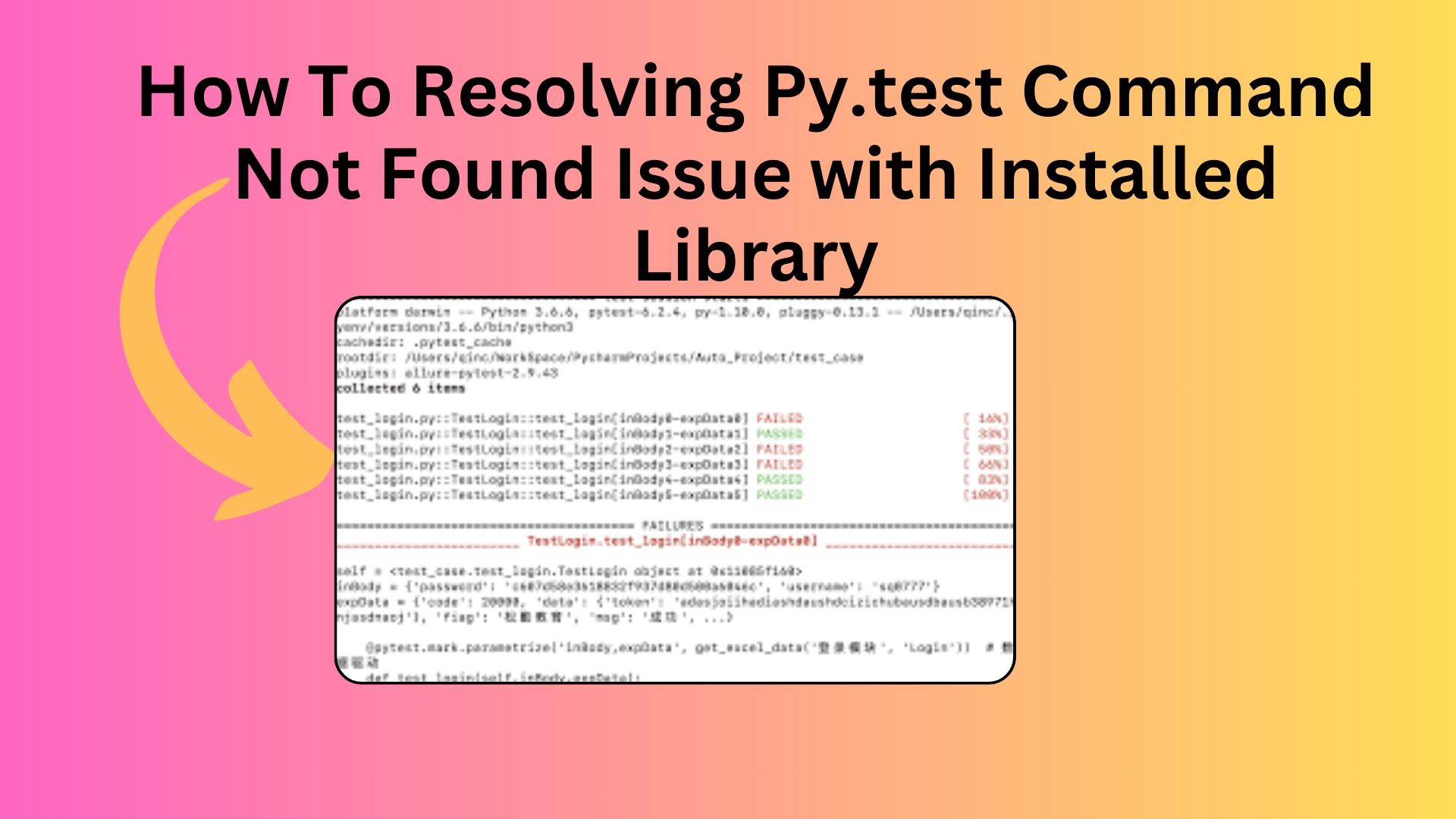
How To Resolving Py.test Command Not Found Issue with Installed Library
If you’ve encountered the “py.test: command not found” issue when trying to use pytest, don’t worry; you’re not alone. This problem can be quite frustrating, but we’re here to help you resolve it. In this article, we’ll walk you through various solutions to get pytest up and running.
Understanding the Problem
The error message “py.test: command not found” typically occurs when you try to run pytest from the command line, but your system can’t locate the pytest executable. This issue can have multiple causes, but we’ll explore the common solutions to get you back on track.
You Might Like This :
- How To Solving the ‘pip’ Module Missing Error in Python (/usr/bin/python)
- How to solved Network Connectivity Issues: No internet access
- How to Resolve the “/usr/bin/env python” Not Found Error
- ython’s Division Operators: / vs // Explained
Solution 1: Check Your Installation
The first step is to ensure that pytest is installed in your Python environment. You can install pytest using pip with the following command:
pip install pytestIf you already have pytest installed, the command above will ensure it’s up-to-date.
Solution 2: Verify Your PATH
If you’ve confirmed pytest is installed, the next step is to verify your system’s PATH environment variable. The PATH determines where your shell looks for executables. If pytest’s location isn’t in your PATH, you won’t be able to run it from the command line.
To check your PATH, open your terminal and run:
echo $PATHIf the directory containing pytest isn’t listed in the output, you’ll need to add it to your PATH. You can do this by editing your shell configuration file (e.g., ~/.bashrc for Bash or ~/.zshrc for Zsh) and adding the following line:
export PATH=$PATH:/path/to/pytestReplace /path/to/pytest with the actual path to the directory containing pytest.
Solution 3: Use python -m pytest
If pytest is correctly installed but still not accessible via the py.test command, you can use python -m pytest. This tells Python to run the pytest module as a script:
python -m pytestThis command is an alternative way to run your tests with pytest and can be quite handy when the direct py.test command is not working.
Solution 4: Check Your Shell Configuration
If you’re using Zsh or another shell, ensure that your shell configuration is correctly set up for pytest. For example, you may need to add the following line to your ~/.zshrc:
autoload -Uz compinit && compinitThis line ensures that your shell’s tab completion system works well with pytest.
Solution 5: Troubleshoot with pip uninstall and pip install
If none of the above solutions work, you can try troubleshooting by uninstalling and reinstalling pytest:
pip uninstall pytest
pip install pytestThis can sometimes help resolve issues related to outdated or incorrectly installed packages.
Conclusion
The “py.test: command not found” issue can be frustrating, but with these solutions, you should be able to resolve it. Make sure pytest is correctly installed, your PATH is configured properly, and your shell settings are adjusted as needed. In most cases, one of these steps will get pytest up and running on your system, allowing you to efficiently test your Python code. Happy testing!

