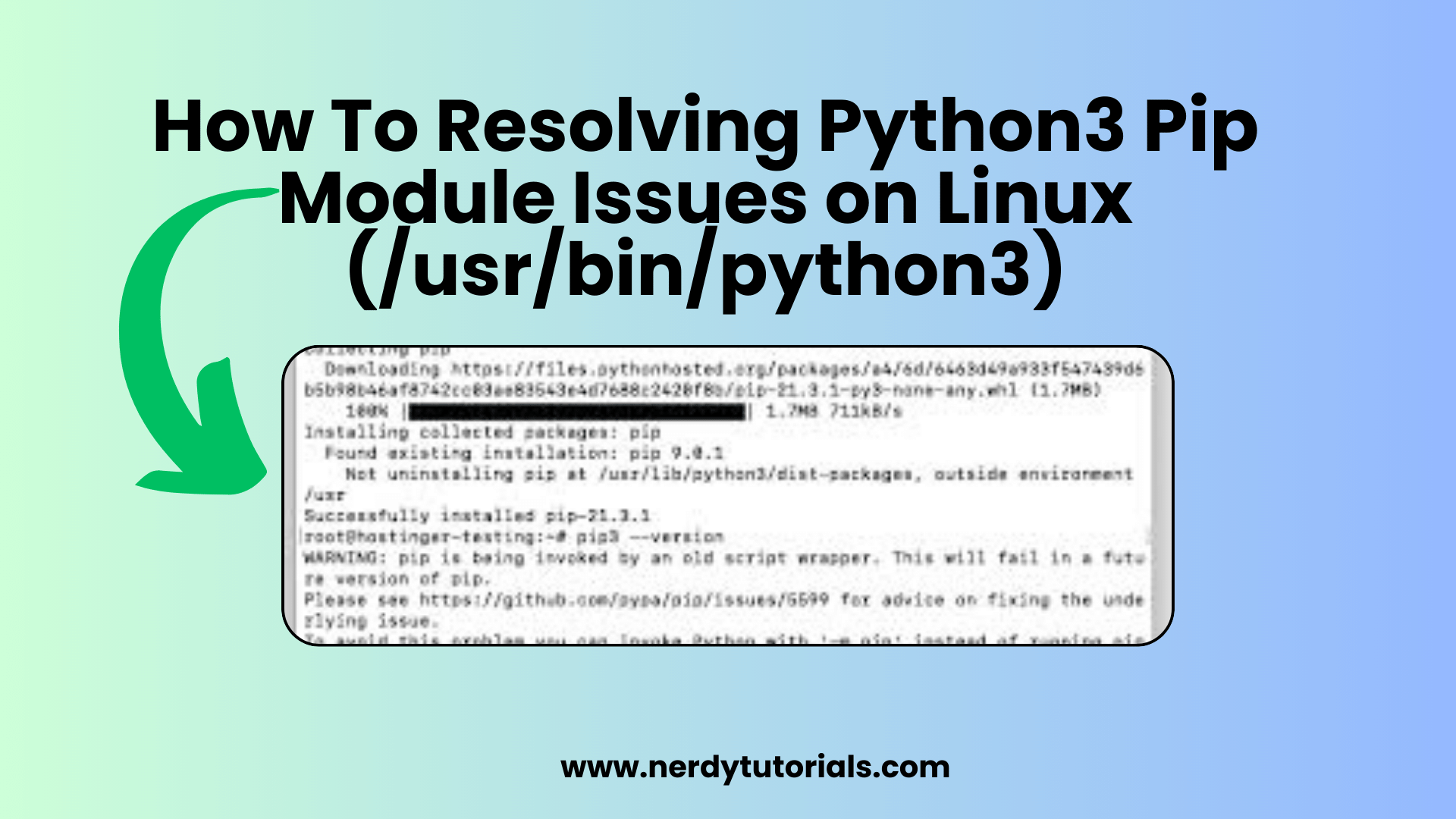
How To Resolving Python3 Pip Module Issues on Linux (/usr/bin/python3)
Python is a versatile programming language widely used for various applications. In this tutorial, we will focus on resolving issues related to Python3’s package manager, pip, when it is installed on Linux systems. Specifically, we will address situations where you encounter errors like “No module named pip.”
The Scenario
You’re working on a Linux-based operating system, such as Mac OS X 10.7.5 (Lion), which comes pre-installed with Python 2.7.5. You want to use Python 3 and have installed setuptools and pip manually. However, when you run pip, you receive the dreaded “No module named pip” error.
Let’s break down the steps to resolve this issue effectively.
Step 1: Verify Python3 Installation
The first thing you need to do is verify that Python3 is correctly installed on your system. Open your terminal and run the following command:
You Might Like This:
- How To Solving the ‘pip’ Module Missing Error in Python (/usr/bin/python)
- How to solved Network Connectivity Issues: No internet access
- How to Resolve the “/usr/bin/env python” Not Found Error
- Python’s Division Operators: / vs // Explained
python3 --version
If Python3 is installed, you should see the version information. If not, you need to install Python3 on your system before proceeding.
Step 2: Ensure pip Is Installed
In most cases, Python3 comes with pip pre-installed. To ensure pip is available for Python3, run:
python3 -m ensurepip --default-pip
This command should ensure that pip is installed for Python3.
Step 3: Upgrade pip
It’s always a good practice to have the latest version of pip. You can upgrade pip by running the following command:
This ensures that you have the latest version of pip installed for Python3.
Step 4: Test pip
Now, you can test whether pip is functioning correctly:
python3 -m pip --version
This command should display the version information of pip, confirming that it’s working as expected.
Step 5: Create Virtual Environments (Optional)
For better package management, it’s recommended to create virtual environments for your Python projects. This isolates your project’s dependencies and prevents conflicts between different projects. To create a virtual environment for Python3, use the following command:
python3 -m venv myenv
Replace myenv with the name of your virtual environment. You can activate the virtual environment by running:
source myenv/bin/activate
Now, you can use pip within this virtual environment, ensuring that your project’s dependencies do not interfere with your system-wide Python installation.
Conclusion
Resolving issues with pip on Python3 in a Linux environment, such as Mac OS X, can be accomplished by ensuring the correct installation of Python3 and pip. Additionally, upgrading pip to the latest version and using virtual environments for your projects can help you manage your packages more efficiently and prevent conflicts.
By following these steps, you should be able to work seamlessly with Python3 and pip on your Linux system, making it easier to develop Python applications without any module-related issues.
Happy coding!


[…] How To Resolving Python3 Pip Module Issues on Linux (/usr/bin/python3) […]