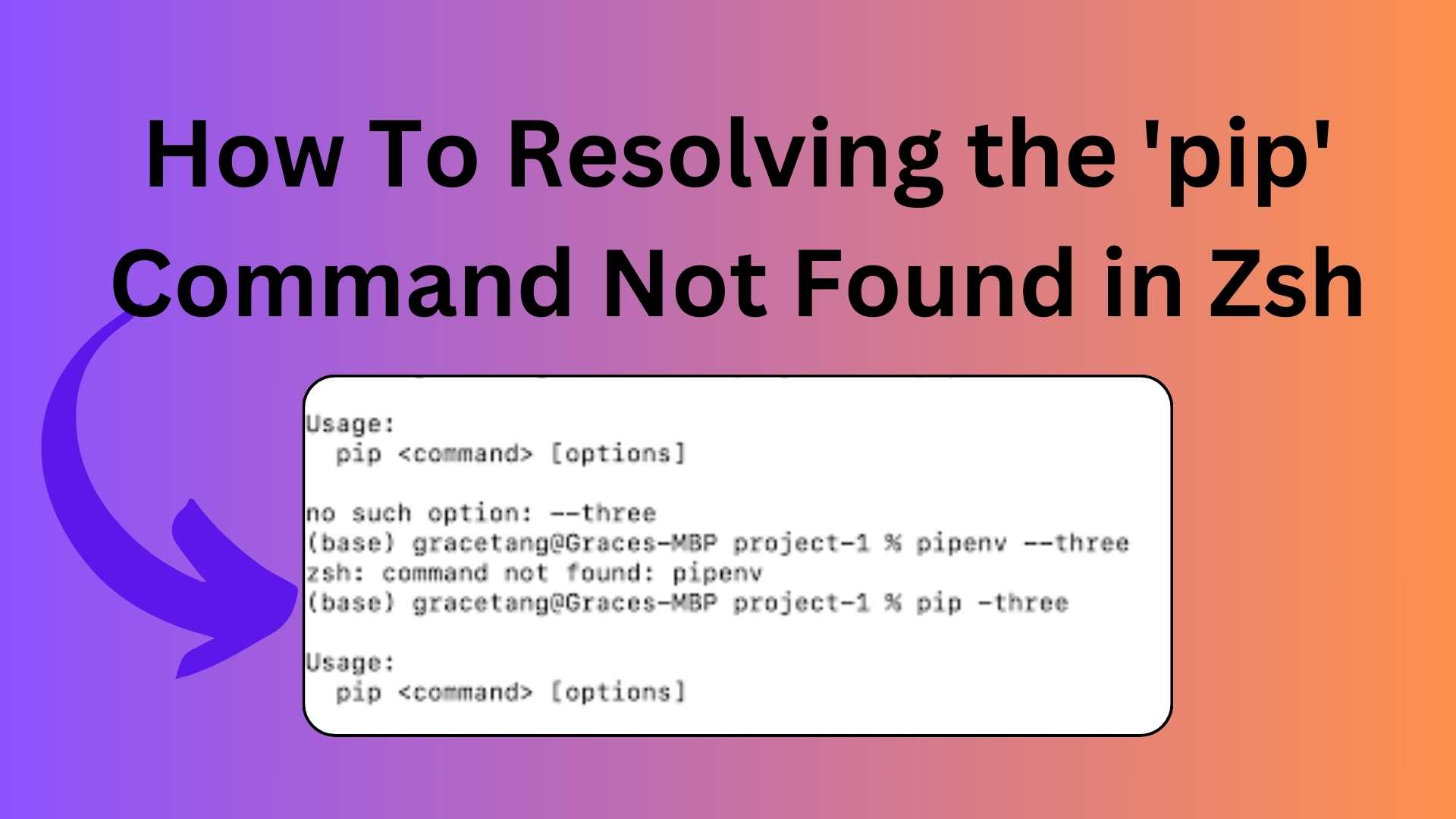
How To Resolving the ‘pip’ Command Not Found in Zsh
If you’ve encountered the “zsh: command not found: pip” error while trying to use pip in Oh-My-Zsh and you’re wondering how to resolve it, you’re in the right place. This issue typically occurs when the Zsh shell can’t locate the pip command in your environment. In this guide, we’ll explore several solutions to fix this problem.
Understanding the Issue
The error message “zsh: command not found: pip” indicates that Zsh is unable to locate the pip command. This issue can arise for various reasons, including differences in Python versions, missing aliases, or problems with the PATH variable.
Solution 1: Using pip3 Instead of pip
A common solution is to use pip3 instead of pip. This is especially relevant if you have both Python 2 and Python 3 installed on your system. Here’s how to check if you have pip3 and use it for package installations:
- Open your terminal.
- Run the following command to check the version of
pip3:
pip3 -V
If you see the version information, it means pip3 is installed and available for use.
3.You can now use pip3 to install packages, such as nltk:
pip3 install nltk
Solution 2: Creating Aliases in Zsh
Another approach to resolve the issue is to create aliases for pip and python in your Zsh configuration. Here’s how to do it:
- Open your Zsh configuration file, which is typically
~/.zshrc, using a text editor. You can usenanoorvim:
nano ~/.zshrc
2.Add the following lines at the end of the file to create aliases for pip and python:
alias pip=/usr/local/bin/pip3
alias python=python3
This will ensure that pip and python refer to the Python 3 versions.
3. Save the file and exit the text editor.
4. To apply the changes to your current session, run:
5.You should now be able to use pip for package installations.
source ~/.zshrc
Solution 3: Modifying Your PATH
In some cases, issues with the PATH variable can cause problems with locating pip. You can manually update your PATH in your Zsh configuration file:
- Open your Zsh configuration file as described in Solution 2.
- Add the following lines to the end of the file to update your
PATH:
# Adding Python3 bin directory to the PATH
export PATH="/Library/Frameworks/Python.framework/Versions/3.10/bin:${PATH}"
Ensure that the path corresponds to the location of your Python 3 installation.
3. Save the file and exit the text editor.
4. Apply the changes to your current session with:
source ~/.zshrc
5.You should now be able to use pip for package installations.
Conclusion
Resolving the “zsh: command not found: pip” error in Oh-My-Zsh involves ensuring that your shell can locate the pip command correctly. You can use pip3, create aliases, or modify your PATH to address this issue. Choose the method that best suits your system and configuration, and you’ll be able to use pip seamlessly in Zsh.
Remember to keep your Python environment organized and compatible with your development needs. This will help you avoid similar issues in the future.
If you have any further questions or encounter difficulties, please feel free to ask for assistance from the development community.


[…] How To Resolving the ‘pip’ Command Not Found in Zsh […]