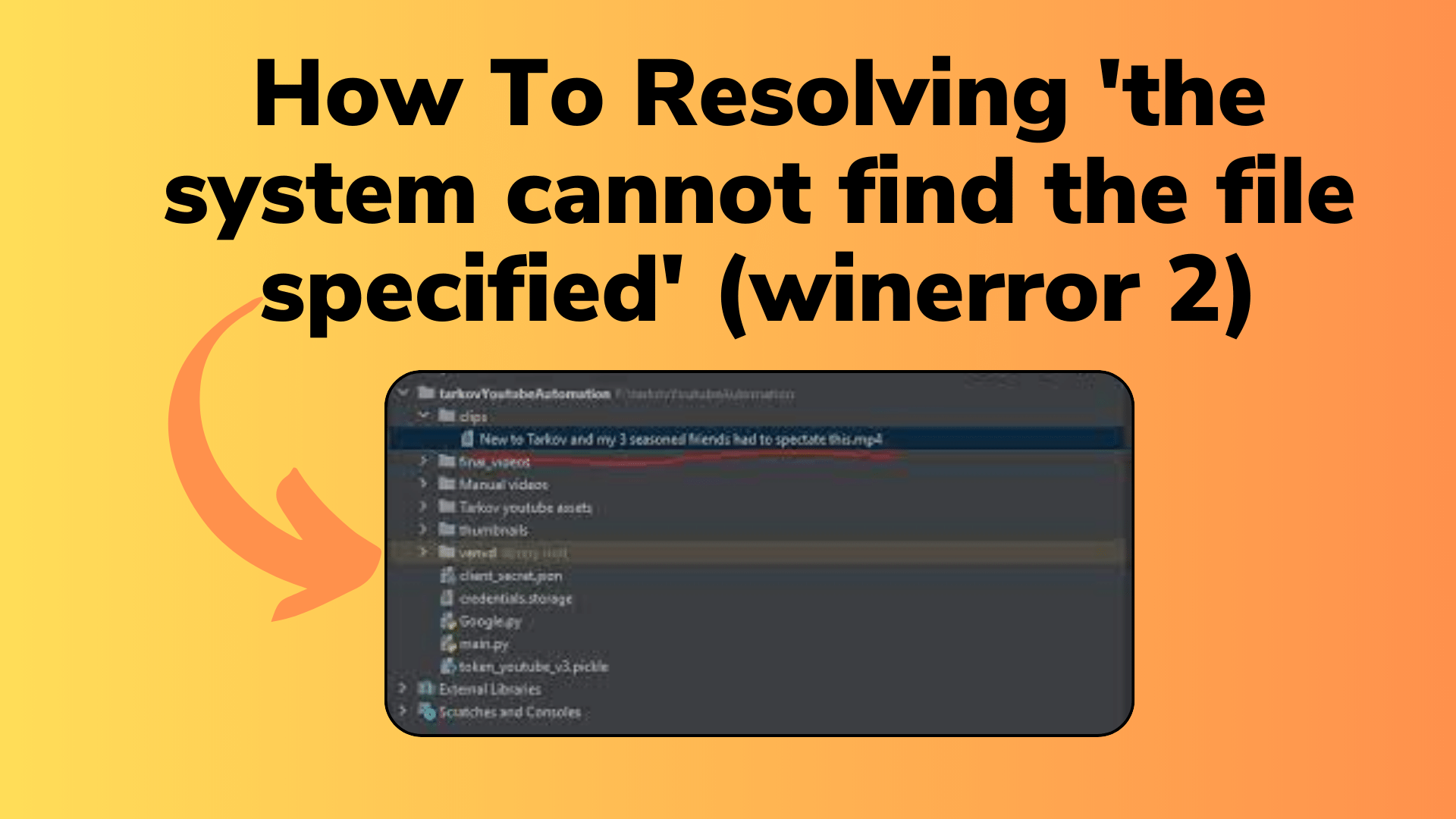
How To Resolving ‘the system cannot find the file specified’ (winerror 2)
Have you ever encountered the frustrating “The system cannot find the file specified” error in Python? If you’re working with a Fortran program and want to execute it in Python for multiple files, this error can be a common roadblock. In this blog post, we’ll explore this error, what causes it, and how to resolve it so that you can seamlessly run your Fortran program in Python for multiple input files.
Understanding the Error
Let’s start by taking a closer look at the error message you’ve encountered. The error message you’re facing is as follows:
FileNotFoundError: [WinError 2] The system cannot find the file specified
This error typically occurs when you attempt to execute a file or command, but the system cannot locate the specified file. In your specific case, you are trying to run a Fortran program in Python, and this error is raised during the execution process.
You Might Like This:
- How To Solving Socket Errors: A Deep Dive into errno 11001
- Python Syntax Error: How to Fix EOL While Scanning String Literal
- How To Resolving Python3 Pip Module Issues on Linux (/usr/bin/python3)
- How to solved Network Connectivity Issues: No internet access
Root Causes of the Error
There are several possible reasons for encountering the “The system cannot find the file specified” error in this context. Let’s explore some of the common causes:
1. Incorrect File Paths
One of the primary reasons for this error is incorrect file paths. It’s essential to ensure that you provide the correct paths to the Fortran executable and the Fortran script. Any deviation from the correct paths can lead to this error.
2. Lack of Permissions
Another potential issue is a lack of permissions. Running certain executables, especially those located in system directories, may require administrative privileges. If your Python script lacks the necessary permissions, you might encounter this error.
3. Misuse of subprocess.Popen
Your use of the subprocess.Popen function also plays a crucial role in determining the success of your execution. It’s important to pass the correct arguments as a list of strings, especially when using a non-shell call. Incorrect usage of this function can lead to this error.
Resolving the Error
To resolve the “The system cannot find the file specified” error and successfully run your Fortran program in Python for multiple input files, follow these steps:
1. Verify File Paths
Double-check that you’ve provided the correct file paths for the Fortran executable (exe) and the Fortran script (fortran_script). Ensure that these paths are accurate and point to the respective files.
exe = r'C:/Program Files (x86)/Silverfrost/ftn95.exe'
fortran_script = r'C:/Users/Vishnu/Desktop/Fortran_Program_Rum/phase1.f'
2. Correct the Usage of subprocess.Popen
When using subprocess.Popen, ensure that you pass the arguments as a list of strings. Additionally, use the shell=True parameter if necessary.
subprocess.Popen([exe, fortran_script, "--domain", i], shell=True)
3. Check Permissions
If you’re running the Python script as a regular user and it requires administrator privileges, consider running your script as an administrator. This can be done by right-clicking the script and selecting “Run as administrator.”
4. Ensure Output File Paths
The PermissionError you encountered is likely due to issues with the output file path. Verify that the path specified for the output file is correct and that you have the necessary permissions to write to that location.
f = open(output+'output', 'w+')
By following these steps and addressing the potential issues mentioned, you should be able to resolve the “The system cannot find the file specified” error and execute your Fortran program in Python successfully.
Conclusion
In this blog post, we’ve delved into the common error “The system cannot find the file specified” (WinError 2) and discussed the potential causes and solutions for this error when working with a Fortran program in Python. By verifying file paths, correcting subprocess.Popen usage, checking permissions, and ensuring the output file paths are accurate, you can overcome this error and continue with your coding endeavors.
We hope this guide helps you navigate this issue and makes your experience of running Fortran programs in Python a smoother one. Happy coding!
Is this conversation helpful so far?


[…] How To Resolving ‘the system cannot find the file specified’ (winerror 2) […]