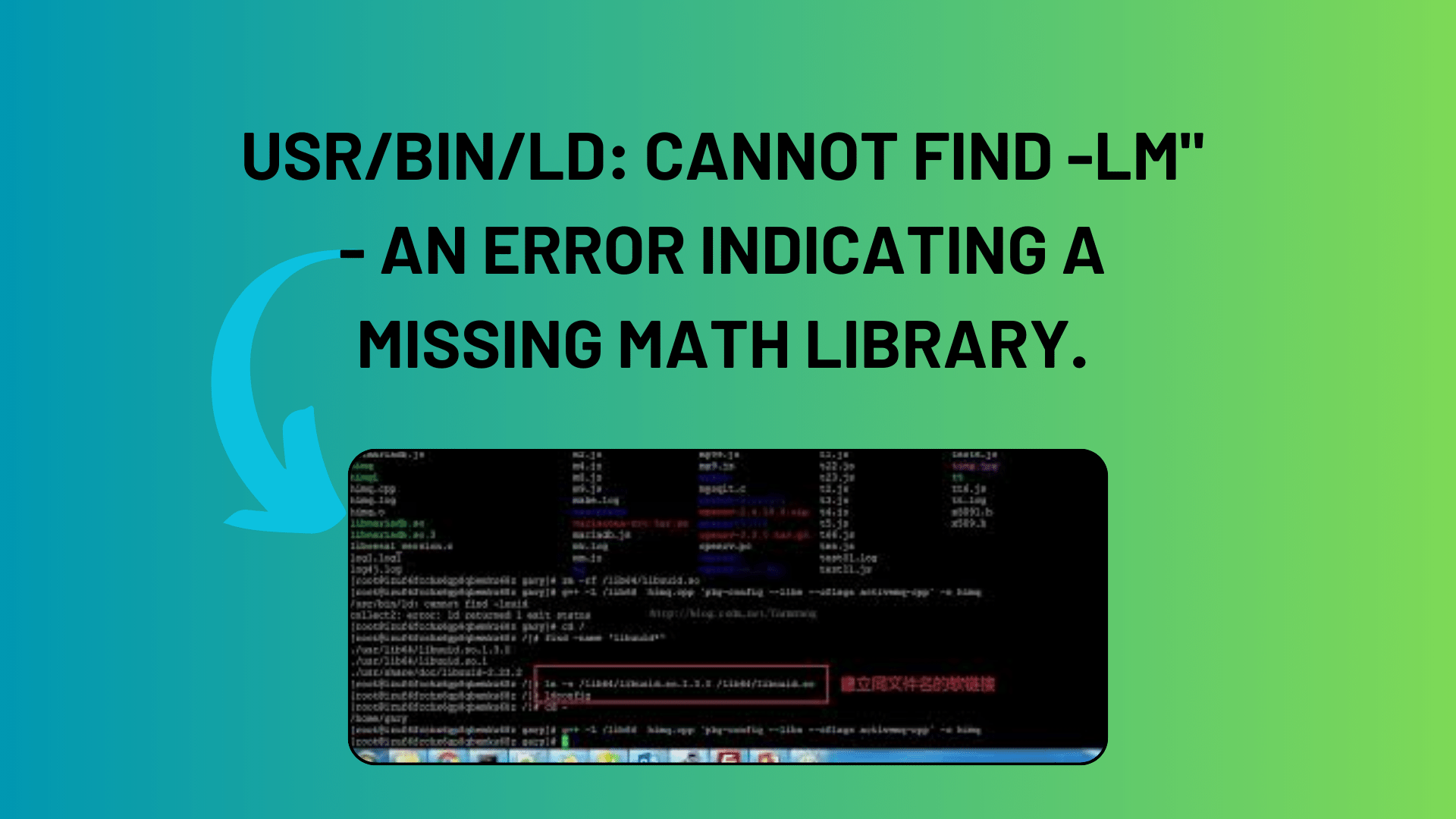
How to Solve the -lm Library Missing Error in Compilation
In the world of programming, encountering errors is a common occurrence. One of the error messages that often leaves developers scratching their heads is the infamous “usr/bin/ld: cannot find -lm” error. In this article, we’ll dissect this error message, understand what it means, and explore the various solutions to resolve it.
Understanding the Error
The error message “usr/bin/ld: cannot find -lm” typically occurs during the compilation of a C++ program. It’s essentially the linker (ld) complaining that it cannot find a specific library, denoted by the -l flag, in this case, -lm. The -l flag is used to specify a library to be linked with the program during compilation.
Common Scenarios
This error can manifest in various scenarios, and one of the most common ones is when you’re trying to compile a C++ program that depends on an external library, and the linker is unable to locate it. This external library could be a system library or a custom one you’ve created.
You Might Like This:
- Creating Beautiful UIs with Border Radius in .NET MAUI
- NET XML Processing Made Easy: Reading XML Files
- How to Retrieve the Current Directory in .NET
- Resolving Object or Property Not Found Issues in .NET Framework 4.8
In the error message you provided, the specific library mentioned is -lm. The -lm flag is used to link the math library, a standard library that provides mathematical functions for C and C++ programs. So, the error message is essentially saying that it can’t find the math library.
Resolving the Error
Now that we have a better understanding of the error message, let’s explore some potential solutions to resolve it.
1. Check the Library Location
The first step is to ensure that the math library (libm.so) is installed on your system and is located in one of the standard library directories. The linker looks for libraries in directories like /usr/lib and /usr/local/lib. You can use the locate command to check if the library is present:
$ locate libm.so
If it’s not found, you may need to install the library. On Debian-based systems, you can use apt:
$ sudo apt-get install libm-dev
On Red Hat-based systems, you can use yum:
$ sudo yum install libm-devel
2. Specify the Library Path
If the library is in a non-standard location, you need to specify the library path to the linker using the -L flag. For example:
$ g++ -o myprogram myprogram.cpp -L/path/to/library/directory -lm
This tells the linker to look in /path/to/library/directory for the math library (-lm).
3. Check for Library Name
Ensure that the library name you’re specifying with the -l flag follows the standard naming convention. Library names typically start with “lib” and end with the extension, like .so for shared libraries. If your library name doesn’t follow this convention, you might encounter the error.
4. Symbolic Links and Versioning
Sometimes, symbolic links to libraries can cause this error. Check if the symbolic link is correctly pointing to the library file, and that the library file itself is not missing.
Additionally, be aware of library versioning. If the library you want to link with has a versioned name (e.g., libfoo.so.1.2), you may need to create a symbolic link to it with the standard name (libfoo.so).
Conclusion
The “usr/bin/ld: cannot find -lm” error can be a bit perplexing, but understanding its underlying causes and applying the appropriate solutions can help you resolve it. Whether it’s ensuring the library is installed, specifying the library path, or verifying the library’s naming convention, taking these steps can help you successfully compile your C++ program.
Remember that this error is not unique to the math library; it can occur with other libraries as well. By mastering the art of resolving library-related linker errors, you’ll be better equipped to tackle a wide range of programming challenges.
Happy Coding!

[…] usr/bin/ld: cannot find -lm” – An error indicating a missing math library. […]