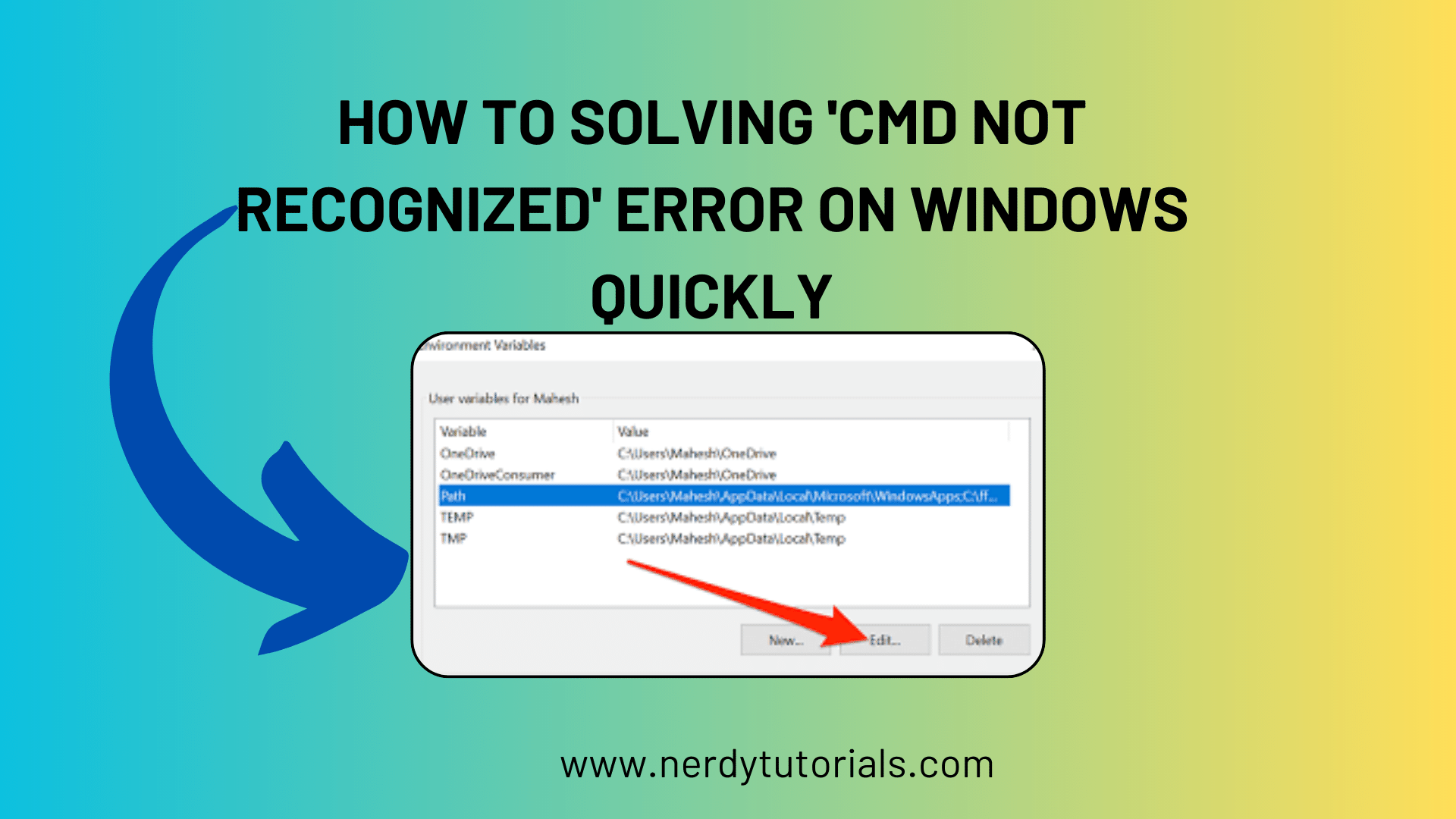
How To Solving ‘CMD Not Recognized’ Error on Windows Quickly
If you’re encountering the error message 'cmd' is not recognized as an internal or external command, operable program or batch file when trying to build your project in NetBeans, it can be frustrating. This issue can often be linked to problems with your system’s PATH environment variable and can be fixed with the right troubleshooting steps. In this blog post, we’ll explore the common causes of this issue and provide solutions to resolve it.
Understanding the Error
Before diving into the solutions, let’s understand the error message. The error indicates that the Windows Command Prompt (cmd.exe) is not recognized as a valid command. This means that the system cannot find the command-line interpreter, which is a fundamental part of Windows. The problem is usually related to the PATH variable, which is responsible for locating executable files.
You Might Like This :
- Download YouTube Video Preview Images with PHP & JavaScript
- How to Fix the “$ operator is invalid for atomic vectors” Error in R
Potential Causes
There are several potential reasons why you might encounter this error:
- Incorrect PATH Variable: The PATH variable is not correctly configured, or it’s missing the path to the Windows System32 folder where
cmd.exeis located. - Typo in PATH: A simple typo or mistake in the PATH variable could prevent Windows from recognizing the command.
- Environmental Variable Name: There might be a conflict between the PATH and the PATH environment variable names.
- Operating System Issues: In some cases, corruption or issues with the Windows operating system can lead to this problem.
Solutions
Now, let’s explore the solutions to fix the ‘cmd’ not recognized issue:
1. Check and Edit the PATH Variable
- First, verify that your PATH variable is correctly set. Go to
Control Panel > System and Security > System > Advanced system settings > Environment Variables. - Look for the PATH variable in the System Variables section. It should contain the path to the System32 folder, such as
C:\Windows\System32. - If it’s missing or incorrectly set, edit the PATH variable to include the correct path. Make sure there are no typos or extra spaces.
2. Use Full Command Path
- Instead of just typing
cmd, try using the full path tocmd.exe, which is usually located atC:\Windows\System32\cmd.exe. This way, you bypass any issues related to the PATH variable.
3. Restart Command Prompt
- After editing the PATH variable or using the full command path, make sure to close and reopen the Command Prompt to apply the changes.
4. Reboot Your System
- Sometimes, changes to the PATH variable require a system reboot to take effect. Restart your computer after making any changes.
5. Check for Typos
- Double-check for any typos or errors in the PATH variable. A simple mistake can lead to this issue.
6. Create a New PATH Variable
- If you suspect there’s a conflict with another variable named PATH, consider creating a new environment variable with a different name, such as PATH2, and add the required paths to it.
Conclusion
The 'cmd' is not recognized error is often related to problems with the PATH environment variable. By following the solutions outlined in this blog post, you can resolve this issue and get back to your coding tasks without interruption. Remember to ensure the PATH variable is correctly set to include the System32 folder’s path, and double-check for any typos or conflicts with other variables.
If you continue to experience problems after trying these solutions, consider seeking assistance from your IT department or a knowledgeable colleague to ensure the issue is resolved correctly.

