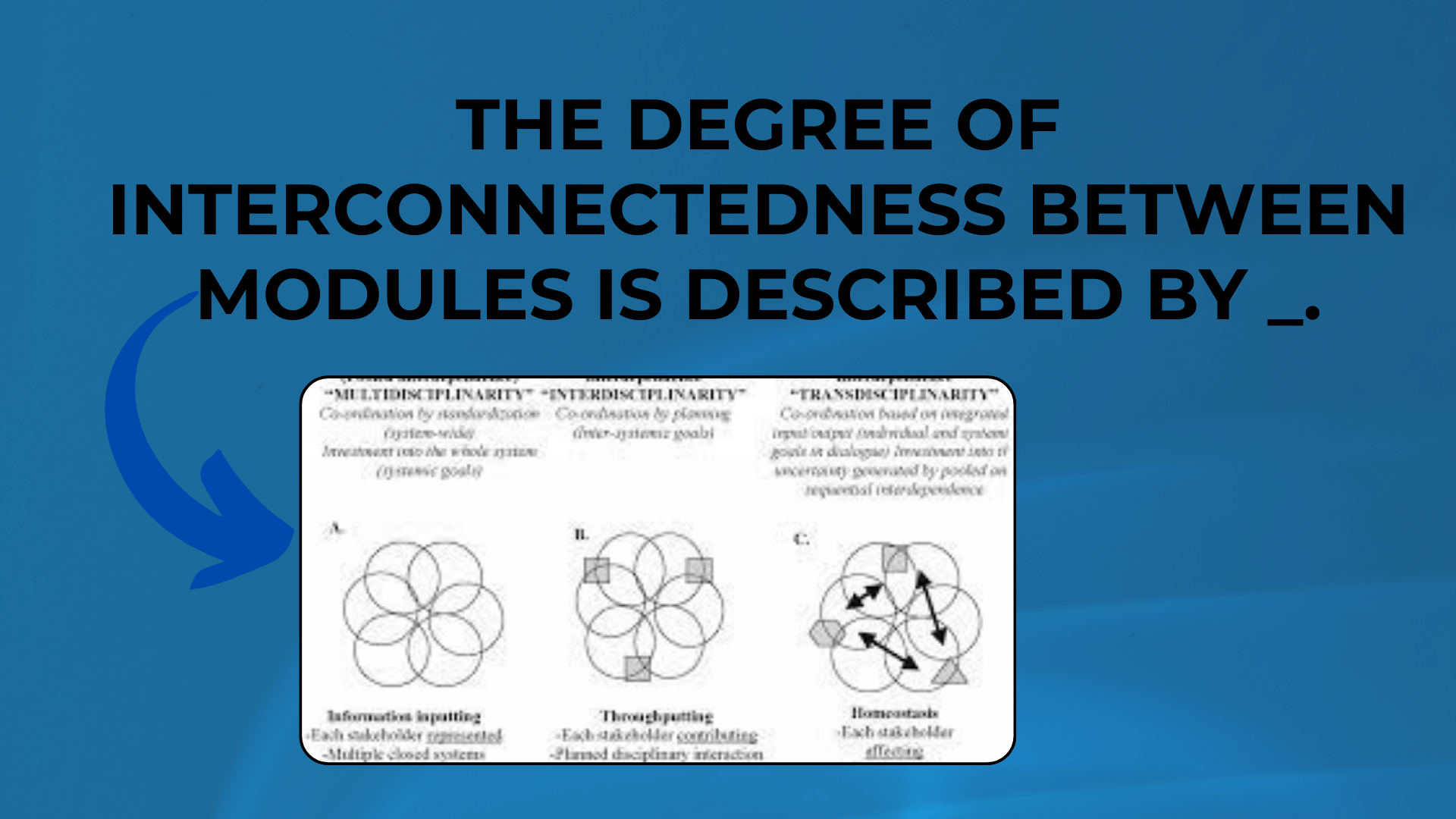
How To Solving File Specified Errors (winerror 2) in Windows 10
If you’ve encountered the dreaded “File Specified Error (WinError 2)” in Windows 10, you’re not alone. This error message, which reads, “[WinError 2] The system cannot find the file specified,” can be quite frustrating, especially when you’re sure that the file exists and the path is correct. In this blog post, we’ll delve into the details of this error, explore possible causes, and provide solutions to help you resolve it.
Understanding the Error Message
Before we jump into the solutions, let’s break down the error message itself. The error message typically appears in the context of Python and subprocess operations. Here’s an example of the error message:
[WinError 2] The system cannot find the file specified
at ~\AppData\Local\Programs\Python\Python39\lib\subprocess.py:1582 in _execute_child
This error often occurs when running subprocess commands, and it can be quite baffling, especially when you’re certain that the file exists and the path is accurate.
You Might Like This:
- How To Resolving ‘the system cannot find the file specified’ (winerror 2)
- How To Advanced AWS Certified Cloud Practitioner – 2023
- How To Resolving “Container Runtime Not Running” Error
- How To Solving Error 48: Address Already in Use on Your Network
Possible Causes
Several factors can lead to the “File Specified Error (WinError 2)” in Windows 10. Understanding these potential causes is essential to finding the right solution. Here are some common culprits:
- Incorrect Path: One of the most common reasons for this error is an incorrect file path. It’s crucial to double-check that the path to the file you’re trying to access is accurate.
- Missing File: While you might believe the file is present, it could be missing or moved to a different location. Verify that the file you’re trying to access actually exists.
- Permissions Issues: Sometimes, permission settings can prevent a program from accessing a file. Ensure that you have the necessary permissions to access the file in question.
- Shell Settings: The error often occurs in the context of subprocess operations in Python. There may be an issue with the
shellparameter. It’s essential to understand how this parameter works and when to set it toTrue.
Solutions
Now that we’ve explored the potential causes of the “File Specified Error (WinError 2),” let’s discuss some solutions to resolve it.
- Verify the File and Path: Double-check the file’s existence and the path. Ensure that there are no typos in the path and that the file is where you expect it to be.
- Permission Check: Make sure you have the necessary permissions to access the file. If you’re working in a restricted environment, you might need administrative privileges.
- Use pathlib for Path Handling: If you’re working with file paths in Python, consider using the
pathlibmodule, which provides platform-independent path manipulation. It can help avoid issues related to path formatting. - Review the
shellParameter: In some cases, setting theshellparameter toTruewhen using subprocess operations in Python can resolve the error. Be cautious when making this change, and ensure it aligns with your specific use case. - Check for Environment Variables: The error might be caused by missing environment variables. Make sure your system environment variables are correctly configured.
Conclusion
Dealing with the “File Specified Error (WinError 2)” in Windows 10 can be frustrating, but with a systematic approach, you can pinpoint the cause and implement the appropriate solution. Double-check the file’s existence and path, review permissions, consider using the pathlib module, and understand the shell parameter when working with subprocess operations in Python.
By following these steps and understanding the potential causes of this error, you can troubleshoot and resolve it effectively. Remember that modifying core Python libraries is generally not recommended and should only be considered as a last resort.
If you encounter this error frequently, consider seeking help from the Python community or relevant forums to address your specific use case.

