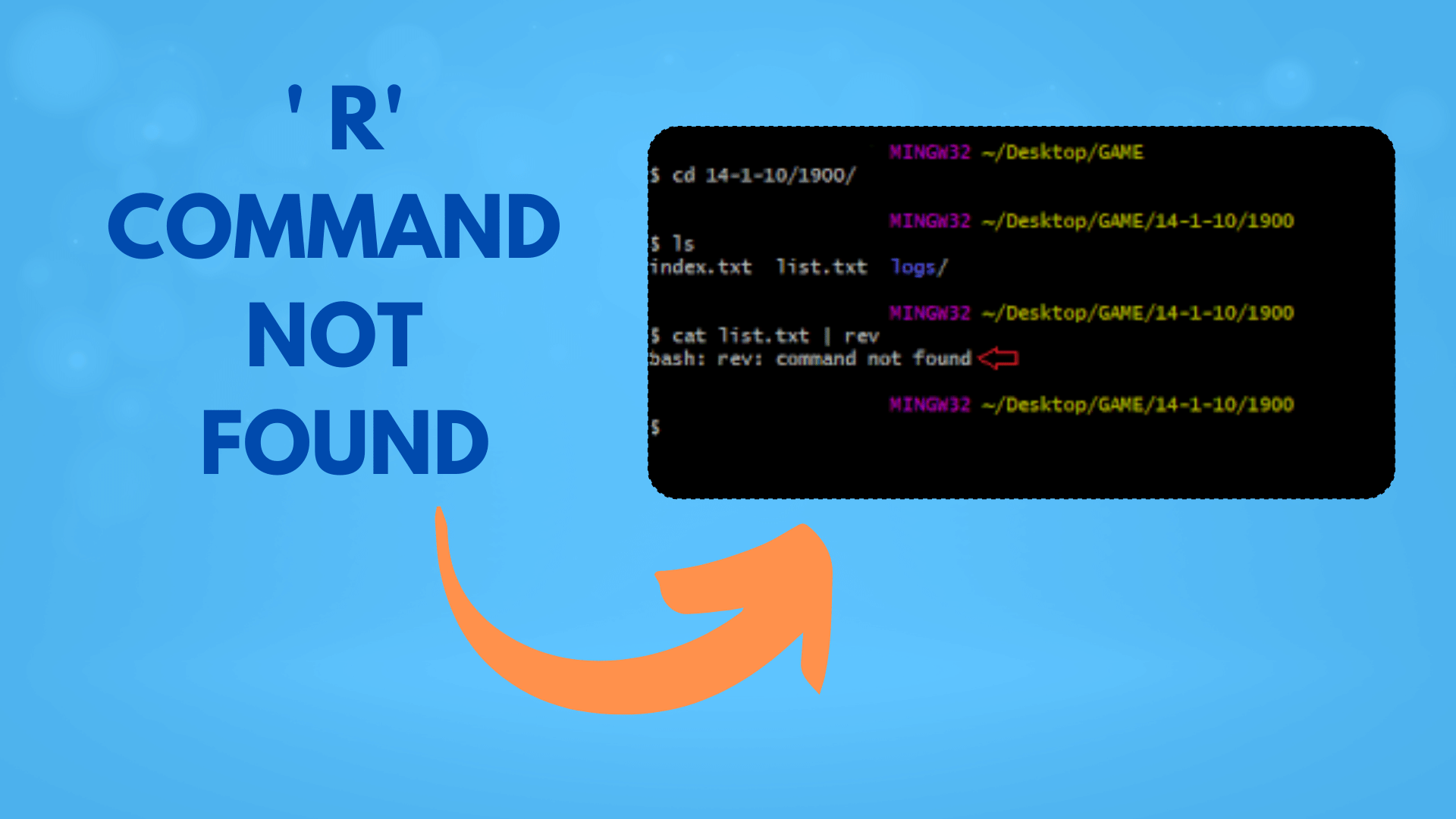
How to Solving ‘r’ Command Not Recognized
Cygwin is a powerful tool that allows Windows users to run a Unix-like environment on their machines. However, when working with Cygwin, you may encounter issues related to line endings, which can cause unexpected errors like the infamous ‘\r’: command not found. In this blog post, we’ll explore this error, its causes, and how to resolve it.
Understanding the Error:
The error message ‘\r’: command not found typically occurs when you try to execute a shell script or command in Cygwin. It’s caused by Windows-style line endings (CR+LF) in the script, which are not recognized by the Unix-based Cygwin environment. Unix systems, including Cygwin, expect a different line ending format (LF), causing confusion and leading to this error.
Causes of Windows-Style Line Endings:
Before we delve into solutions, let’s understand why Windows-style line endings may sneak into your Cygwin scripts. This can happen when:
- You create or edit scripts using Windows-based text editors like Notepad, which automatically use CR+LF line endings.
- You download scripts or files from Windows-based sources, and they retain their native line endings.
- You transfer files from Windows to Cygwin without proper conversion.
Solutions to ‘\r’: Command Not Found Error:
To resolve the ‘\r’: command not found error, you can employ several methods:
- dos2unix Command: The simplest and most effective solution is to use the
dos2unixcommand. This utility converts text files with Windows-style line endings to Unix-style. Run it on your script like this:
dos2unix your_script.shThis command will replace CR+LF line endings with LF, making your script compatible with Cygwin.
- sed Command: If you prefer not to use
dos2unix, you can use thesedcommand to remove carriage return characters from your script. Run the following command:
sed -i 's/\r$//' your_script.shThis command will edit the file in place and remove the unwanted ‘\r’ characters.
- Text Editors: Text editors like Sublime Text, Vim, and Visual Studio Code allow you to change line endings manually. Open your script in one of these editors, and in the menu, select ‘Line Endings’ or ‘EOL Conversion’ and change it to ‘Unix’ or ‘LF.’
- Git Configuration: If you’re using Git on Windows, configure it to handle line endings correctly. Use the following Git command to set autocrlf to false:
git config --global core.autocrlf falseThis ensures that Git doesn’t perform automatic line ending conversions.
Conclusion:
The ‘\r’: command not found error can be frustrating, but understanding its causes and employing the right solutions can help you overcome it when working with Cygwin. By converting your scripts to Unix-style line endings, you’ll ensure compatibility and a smooth experience within the Cygwin environment. Whether you choose dos2unix, sed, or manual editing, addressing line endings is key to resolving this issue and making your Cygwin experience more enjoyable.
This blog post provides a detailed explanation of the ‘\r’: command not found error in Cygwin, its causes, and practical solutions to fix it. It aims to help developers and users of Cygwin tackle this common issue and maintain compatibility between Windows and Unix environments.

