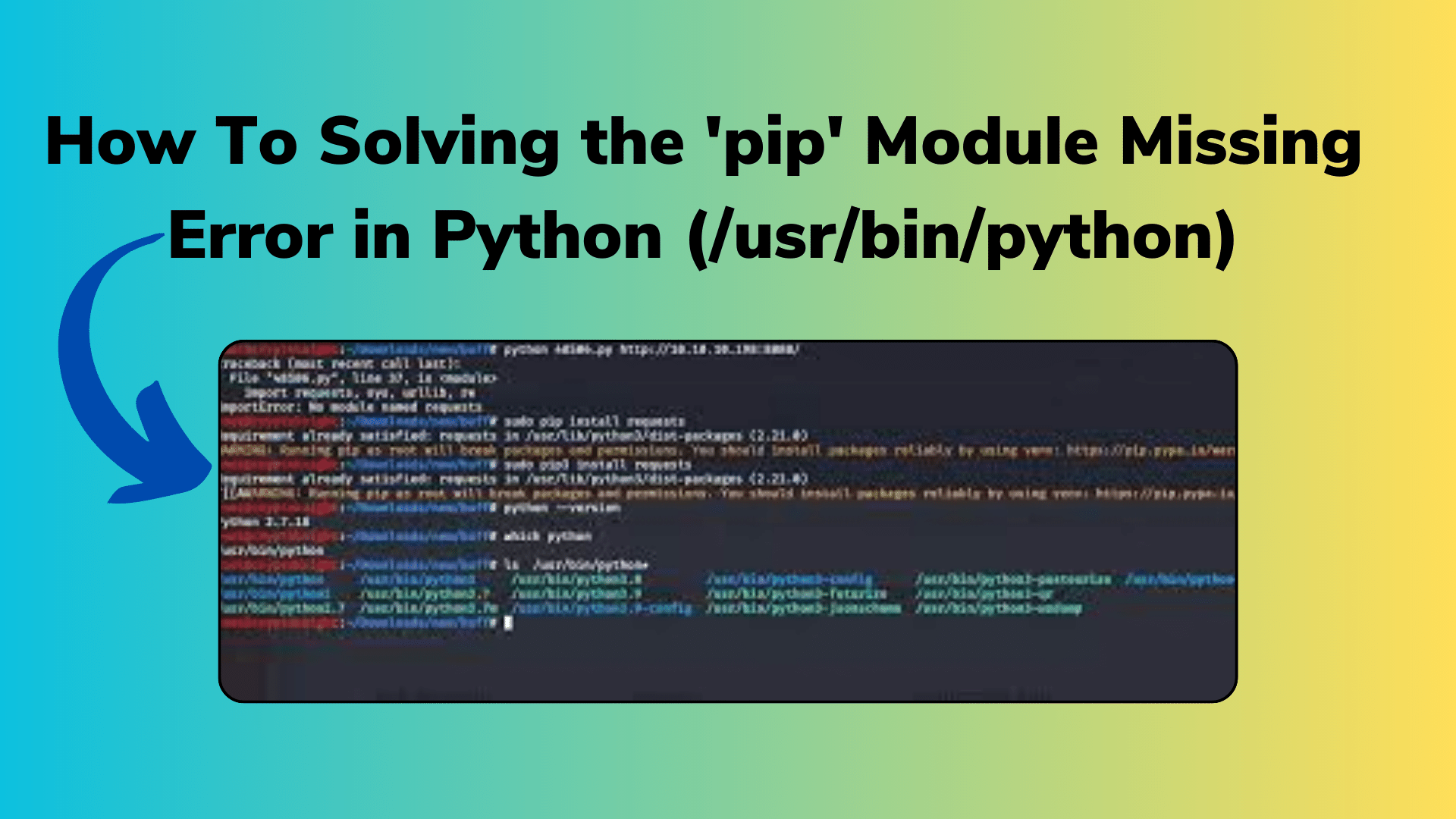
How To Solving the ‘pip’ Module Missing Error in Python (/usr/bin/python)
If you are encountering the ‘pip’ module missing error in Python on Mac OS X 10.7.5 with Python version 2.7.5, and you have already installed setuptools and downloaded pip 1.4.1, here’s how you can solve it:
Step 1: Ensure Python Installation
Make sure you have a clean Python installation. Sometimes, prior installations or modifications can lead to issues. If you don’t have Python installed, download and install the latest version from the official Python website.
Step 2: Update Setuptools
Upgrade setuptools to the latest version using the following command:
python -m ensurepip --default-pip
This command will ensure that pip is installed with the default Python installation.
Step 3: Upgrade Pip
Upgrade pip to the latest version using the newly installed pip:
You Might Like This:
- How to solved Network Connectivity Issues: No internet access
- Python’s Division Operators: / vs // Explained
- How to Handle the Error: No Supervisorctl Section in .ini File
- Python3 pip Tutorial: Installing the ‘requests’ Library
python -m pip install --upgrade pip
This will update pip to the latest version.
Step 4: Verify Pip Installation
You can verify the installation by running:
pip --version
This should display the version of pip you just installed.
Step 5: Install Your Packages
Now you can use pip to install your desired packages:
pip install package_name
Replace package_name with the name of the package you want to install.
This should resolve the ‘pip’ module missing error on your Mac OS X 10.7.5 system with Python 2.7.5. If you encounter any issues during this process, ensure that your Python installation is clean and that you’re using the correct Python version for your setup.


[…] How To Solving the ‘pip’ Module Missing Error in Python (/usr/bin/python) […]
[…] How To Solving the ‘pip’ Module Missing Error in Python (/usr/bin/python) […]
[…] How To Solving the ‘pip’ Module Missing Error in Python (/usr/bin/python) […]