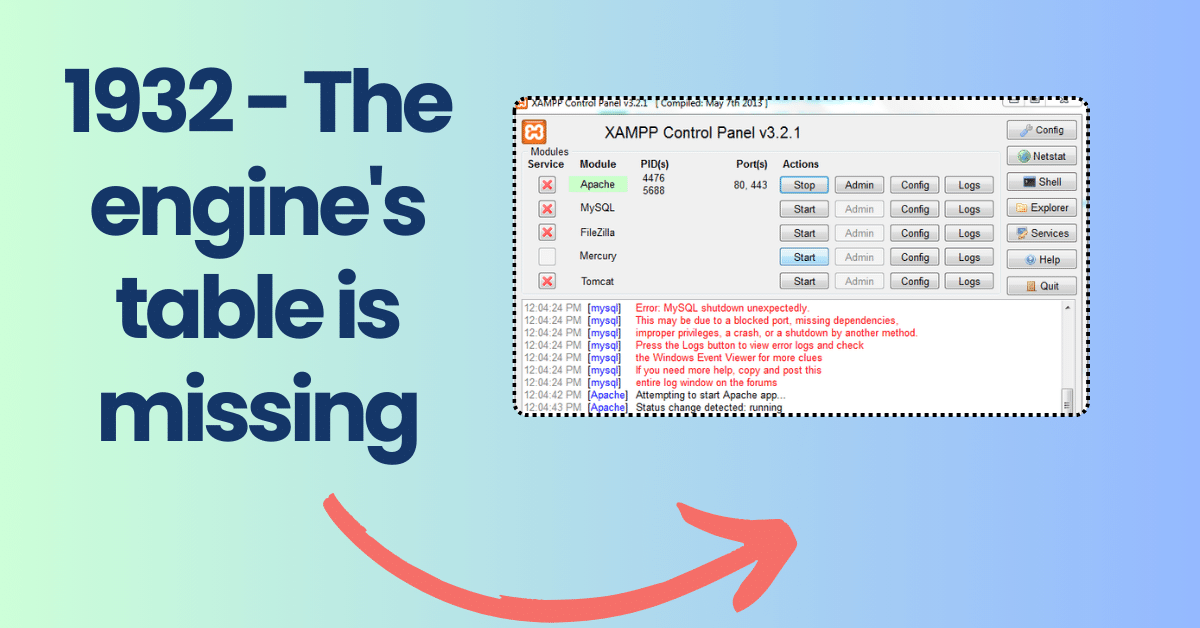
How to solving Xampp-mysql: Table Doesn’t Exist in Engine
XAMPP is a popular development environment that allows users to create and test web applications on their local machines. However, sometimes issues may arise, such as the error message “#1932 – Table Doesn’t Exist in Engine,” especially after moving the XAMPP folder. In this blog post, we will explore this error and provide step-by-step solutions to resolve it
Understanding the Error:
The error message “#1932 – Table Doesn’t Exist in Engine” typically occurs when attempting to run MySQL in XAMPP after moving the XAMPP folder to a new location. This error can be frustrating, but there are several solutions available to fix it.
Solution 1: Copying the ib_logfileXX and ibdata Files
One common solution to this problem is to copy the ib_logfileXX and ibdata files from the old MySQL data folder to the new MySQL data folder. This approach has been successful for many users, as it helps resolve the issue related to missing data files.
Here are the steps to follow:
- Locate your MySQL config file (usually found at C:\xampp\mysql\bin\my.ini).
- Check for the line
innodb_data_file_path = ibdata1:10M:autoextend. - Verify if the
ibdata1file exists underC:/xampp/mysql/data/. - If the
ibdata1file is missing, copy it from the backup folder (C:\xampp\mysql\backup\ibdata1).
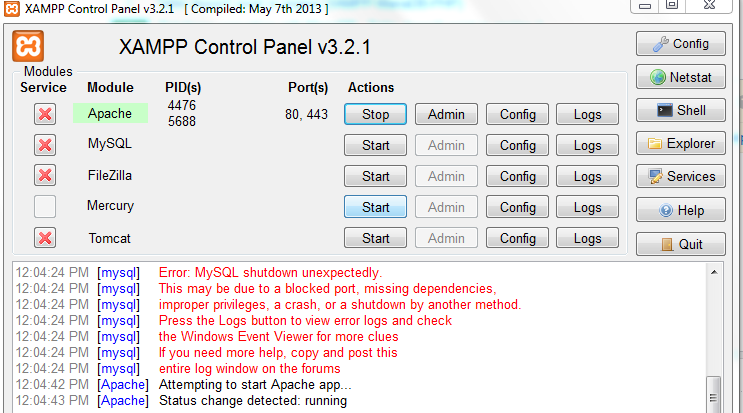
Solution 2: Backup and Restore the PHPMyAdmin Folder
Sometimes, copying and pasting files from an old backup folder to a new one can lead to additional errors, such as “Table ‘phpmyadmin.pma__tracking’ doesn’t exist in engine.” To address this issue, follow these steps:
- Backup your PHPMyAdmin folder.
- Backup the
ibdata1file from your new XAMPP installation folder (xampp\mysql\data). - Go to your old XAMPP folder (e.g., old-xampp\mysql\data) and copy the
ibdata1file and PHPMyAdmin folder. - Paste these files and folders into the corresponding locations in your new XAMPP folder (xampp\mysql\data).
- Start your XAMPP servers.
Solution 3: Avoid Copying the ibdata1 File
If you’ve encountered this issue when copying files from backups, it’s essential to note that you should not copy the ibdata1 file along with other folders and files. This file can cause conflicts when moved.
Conclusion:
The XAMPP error #1932, “Table Doesn’t Exist in Engine,” can be troublesome, but it is not insurmountable. By following the provided solutions, you can resolve this issue and continue working on your web development projects without interruptions. Whether you choose to copy specific files, restore your PHPMyAdmin folder, or avoid copying the ibdata1 file, these steps should help you overcome the problem and get your XAMPP environment running smoothly once again.
Remember to back up your data before making any changes to avoid any potential data loss. We hope this guide has been helpful in troubleshooting and resolving the XAMPP error #1932. Happy coding!

[…] Troubleshooting Xampp-mysql: Table Doesn’t Exist in Engine […]