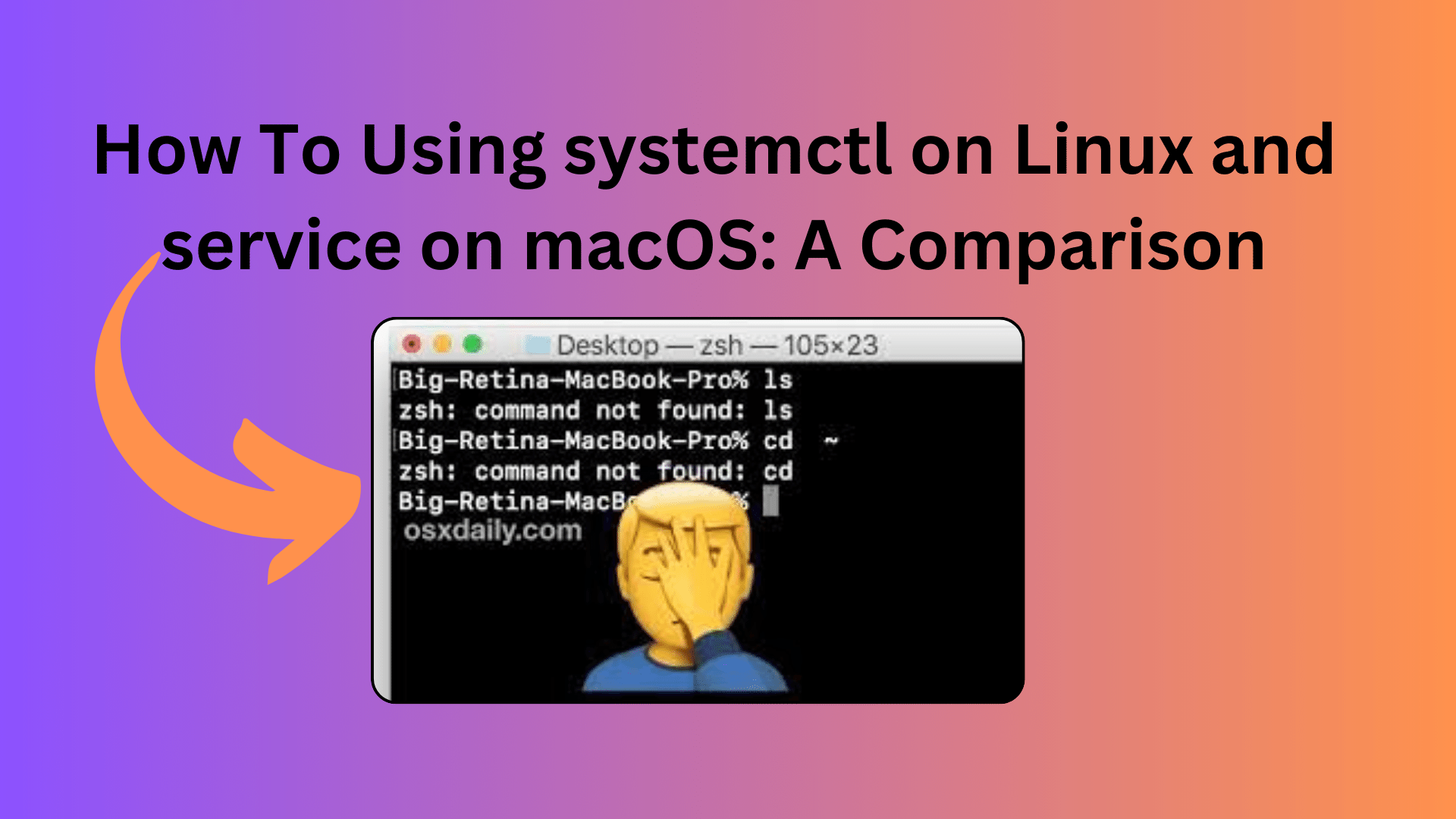
How To Using systemctl on Linux and service on macOS: A Comparison
In the world of system administration and managing services, understanding how to control and monitor services is crucial. Whether you’re running a Linux server or a macOS machine, the need to manage services remains the same. However, the way you interact with these services can differ significantly. In this article, we’ll explore the differences between using systemctl on Linux and service on macOS to control Apache services. Let’s dive in!
Linux and macOS: A Tale of Two Systems:
Henry Yang, a macOS user, recently encountered a problem when trying to check the status of his Apache services. He attempted to use the following command:
sudo service httpd statusTo his surprise, the command returned an error: “command not found.” In his quest for a solution, he turned to Google and came across systemctl, a command he wasn’t familiar with. He tried running:
sudo man systemctlBut received the disappointing message: “no manual entry for systemctl.” At this point, he began to wonder if these commands were exclusive to Linux and not available on macOS.
The Truth About systemctl and service:
While Henry’s question is valid, it’s essential to clarify that systemctl and service are indeed associated with Linux systems, particularly those using the systemd init system. These commands are not available out-of-the-box on macOS, which employs a different approach to manage services.
macOS Alternatives:
- launchctl: On macOS, the equivalent of
systemctlislaunchctl. This powerful tool allows you to manage and interact with system services. For instance, you can uselaunchctlto start, stop, and check the status of services. - apachectl: If you’re specifically dealing with Apache services on macOS, the
apachectlcommand is your go-to tool. It provides a specialized interface for managing the Apache HTTP server. You can use it to start, stop, and check the status of your Apache web server.
Practical Usage:
To demonstrate how to use launchctl on macOS, consider the scenario of managing an Nginx web server:
# Check the status of the Nginx service
sudo launchctl list | grep nginx
# Start the Nginx service
sudo launchctl start com.nginx
# Stop the Nginx service
sudo launchctl stop com.nginxKeep in mind that specific service names may vary depending on your system configuration.
Conclusion:
In conclusion, while Linux and macOS both require service management, the commands to achieve this differ. Linux systems use systemctl, while macOS systems rely on launchctl. For Apache services on macOS, apachectl provides a dedicated solution.
It’s essential to understand these differences when working in a multi-platform environment or transitioning between Linux and macOS. Being aware of the appropriate commands for your system ensures smooth service management and troubleshooting.
Remember that, with the right tools and knowledge, you can efficiently manage services on both Linux and macOS, making your system administration tasks more straightforward and efficient. Happy coding!

