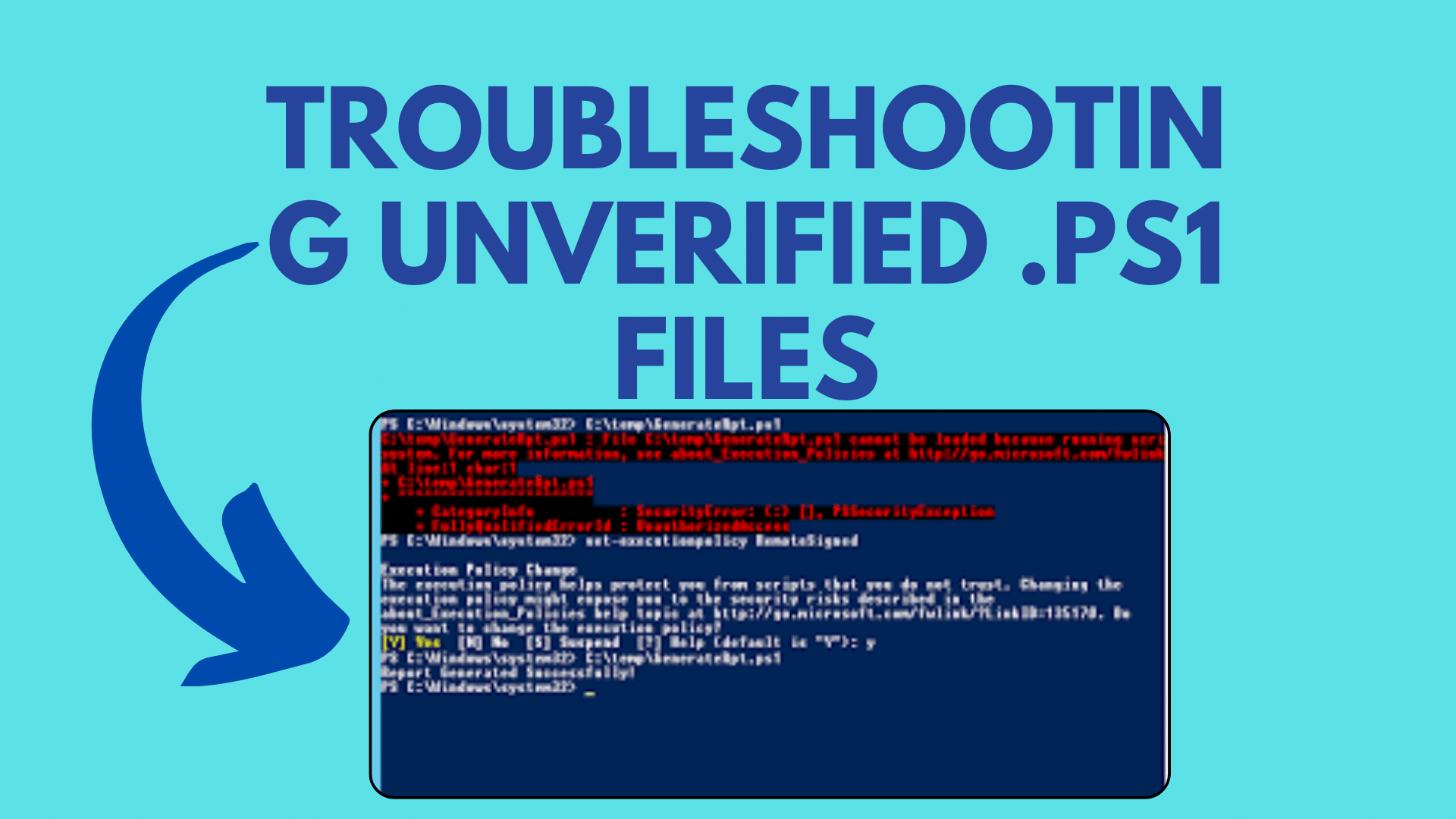
How toTroubleshooting Unverified .ps1 Files
If you are a Windows user and have encountered the error message “File C:\Users\UserName\Desktop\Script.ps1 cannot be loaded. The file C:\Users\UserName\Desktop\Script.ps1 is not digitally signed. The script will not execute on the system,” you’re not alone. Many PowerShell users have faced this issue, and it can be quite frustrating, especially when you’re trying to run a script that you’ve created locally. In this blog post, we’ll dive deep into this problem and explore various troubleshooting steps to resolve it.
Understanding the Problem
Before we jump into troubleshooting, let’s understand the problem at hand. This issue is not related to why your default installation of PowerShell won’t run scripts or why PowerShell won’t execute scripts downloaded from the internet. The core of the problem lies in the RemoteSigned execution policy, which is preventing script execution when it shouldn’t.
You Might Like This :
- How To Installing .NET Framework 4.5 Targeting Pack: Step-by-Step Guide
- How to Exclude Program.cs from Code Coverage in .NET 6
- How to Install .NET Framework 4.5 Targeting Pack
- How to Parse and Format DateTime Strings in C#
What is RemoteSigned Execution Policy?
RemoteSigned is one of the execution policies in PowerShell. It allows scripts to run but requires a digital signature from a trusted publisher on scripts and configuration files that are downloaded from the internet. However, it does not require digital signatures on scripts that you have created and run locally on your computer.
Troubleshooting Steps
Now that we’ve clarified the problem, let’s dive into the troubleshooting steps.
1. Check the Execution Policy
First, verify your current execution policy by running the following command:
Get-ExecutionPolicy -List
Ensure that the execution policy at the MachinePolicy level is set to RemoteSigned. It should look like this:
MachinePolicy RemoteSigned
2. Unblock the Script
Sometimes, Windows might block the script for security reasons. Right-click on your script file, go to Properties, and check if there’s an “Unblock” option at the bottom of the Properties tab. If so, click “Unblock” and try running the script again.
3. Run PowerShell with Bypass Execution Policy
You can temporarily bypass the execution policy by running PowerShell with the -ExecutionPolicy Bypass option. Here’s how:
powershell.exe -ExecutionPolicy Bypass -File .\Script.ps1
This allows you to run your script without changing the execution policy permanently.
4. Check for Code Access Security (CAS) Rules
In some cases, .NET Code Access Security (CAS) rules might interfere with script execution. To check and potentially remove CAS rules, you can use the caspol.exe tool. Be cautious when modifying CAS rules, as it can impact system security.
5. Ensure Local Execution
Make sure that the script is being executed locally and not treated as if it came from the internet. Confirm that the script is created and stored locally and not on a network share.
Conclusion
Troubleshooting unverified .ps1 files in PowerShell can be challenging, but by following these steps, you should be able to pinpoint the issue and find a solution. Remember that PowerShell’s execution policies are designed to enhance security, so modifying them should be done cautiously and only when necessary.
If you’ve followed these steps and still encounter issues, consider seeking assistance from your organization’s IT support or PowerShell experts who can provide tailored guidance for your specific environment.Happy scripting!


[…] Troubleshooting Unverified .ps1 Files […]
[…] Troubleshooting Unverified .ps1 Files […]