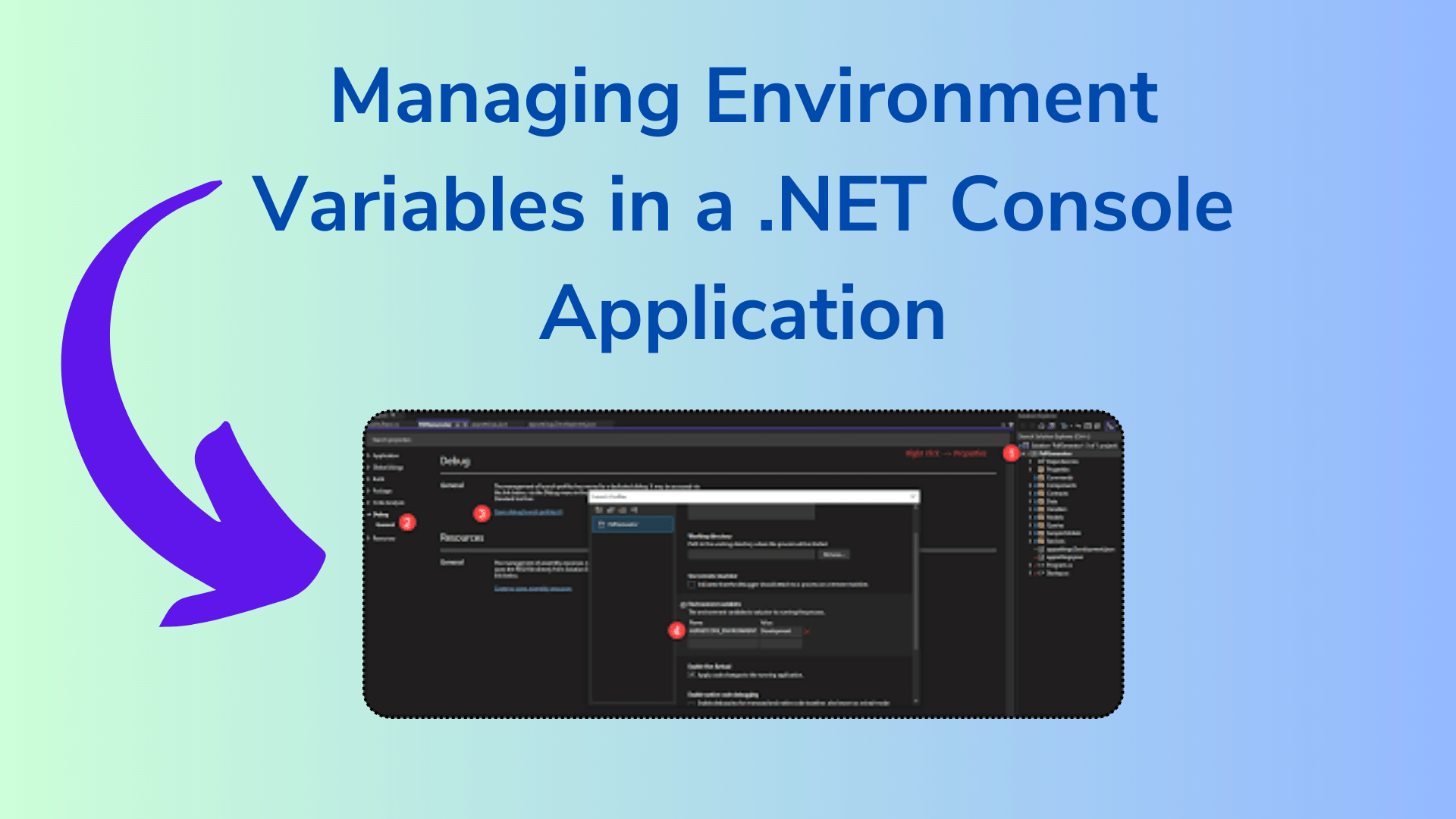
Managing Environment Variables in a .NET Console Application
In the world of .NET Core console applications, managing environment variables and configuration settings is a crucial aspect of creating robust and flexible applications. In this blog post, we will explore how to effectively manage environment variables in a .NET Core console application. We’ll cover topics such as loading configuration settings based on the environment, using the appsettings.json files, and accessing these settings within your application code.
Keywords: C#, .NET Core, Console Application, Environment Variables, Configuration, appsettings.json
Understanding the Challenge
Imagine you have a .NET Core 1.0.0 console application that needs to run in different environments, such as development, testing, and production. Each environment may require different configuration settings, and you want to load these settings dynamically based on the environment in which the application is running. How can you achieve this flexibility in your console application?
The Solution
1. Configuration Builder
The first step in managing environment variables in your .NET Core console application is to set up a configuration builder. This builder will load configuration settings from various sources, including JSON files and environment variables.
You Might Like This:
- Advanced Argument Parsing Techniques in .NET 6 Console Apps
- A Guide to Effective .NET 7 Program.cs Configuration
- .NET Array Transformation: From Data to String
- Mastering .NET Development: Backend vs. Frontend
using Microsoft.Extensions.Configuration;
// ...
var builder = new ConfigurationBuilder()
.AddJsonFile($"appsettings.json", true, true)
.AddJsonFile($"appsettings.{environmentName}.json", true, true)
.AddEnvironmentVariables();
var configuration = builder.Build();In the code above, we create a configuration builder and load settings from appsettings.json and an environment-specific JSON file based on the environmentName variable. We also include environment variables as a source of configuration.
2. Environment Variables
To set the environment dynamically, you can use the ASPNETCORE_ENVIRONMENT environment variable. This variable specifies the current environment (e.g., “Development,” “Testing,” or “Production”).
var environmentName = Environment.GetEnvironmentVariable("ASPNETCORE_ENVIRONMENT");
By retrieving the value of ASPNETCORE_ENVIRONMENT, you can control which environment settings are loaded.
3. JSON Configuration Files
Create separate JSON configuration files for each environment, such as appsettings.dev.json and appsettings.test.json. These files should contain environment-specific settings. For example:
// appsettings.dev.json
{
"ConnectionStrings": {
"Database": "DevDatabaseConnection"
},
// Other environment-specific settings
}
// appsettings.test.json
{
"ConnectionStrings": {
"Database": "TestDatabaseConnection"
},
// Other environment-specific settings
}
The configuration builder will load the appropriate JSON file based on the environment.
4. Accessing Configuration Settings
Once you’ve set up the configuration builder, you can easily access configuration settings in your application code. For example, if you want to retrieve a database connection string:
var databaseConnectionString = configuration.GetConnectionString("Database");
By using the GetConnectionString method, you can access specific settings defined in your configuration files.
Conclusion
Managing environment variables and configuration settings in a .NET Core console application is essential for building flexible and maintainable software. By using a configuration builder, environment-specific JSON files, and the ASPNETCORE_ENVIRONMENT environment variable, you can load the right settings for your application dynamically.
This approach allows you to run your console application in various environments without code changes, making your application more adaptable and easier to maintain.
In this blog post, we’ve explored the process of managing environment variables and configuration settings in a .NET Core console application, empowering you to create robust and versatile software solutions.
For more insights and tips on coding, be sure to stay tuned to YourWebsite.com, where we share coding tutorials, problem-solving solutions, and programming wisdom.
We hope you found this guide helpful for managing environment variables in your .NET Core console applications. If you have any questions or suggestions, please feel free to leave a comment below.
Thank you for reading!


[…] Managing Environment Variables in a .NET Console Application […]
[…] Managing Environment Variables in a .NET Console Application […]