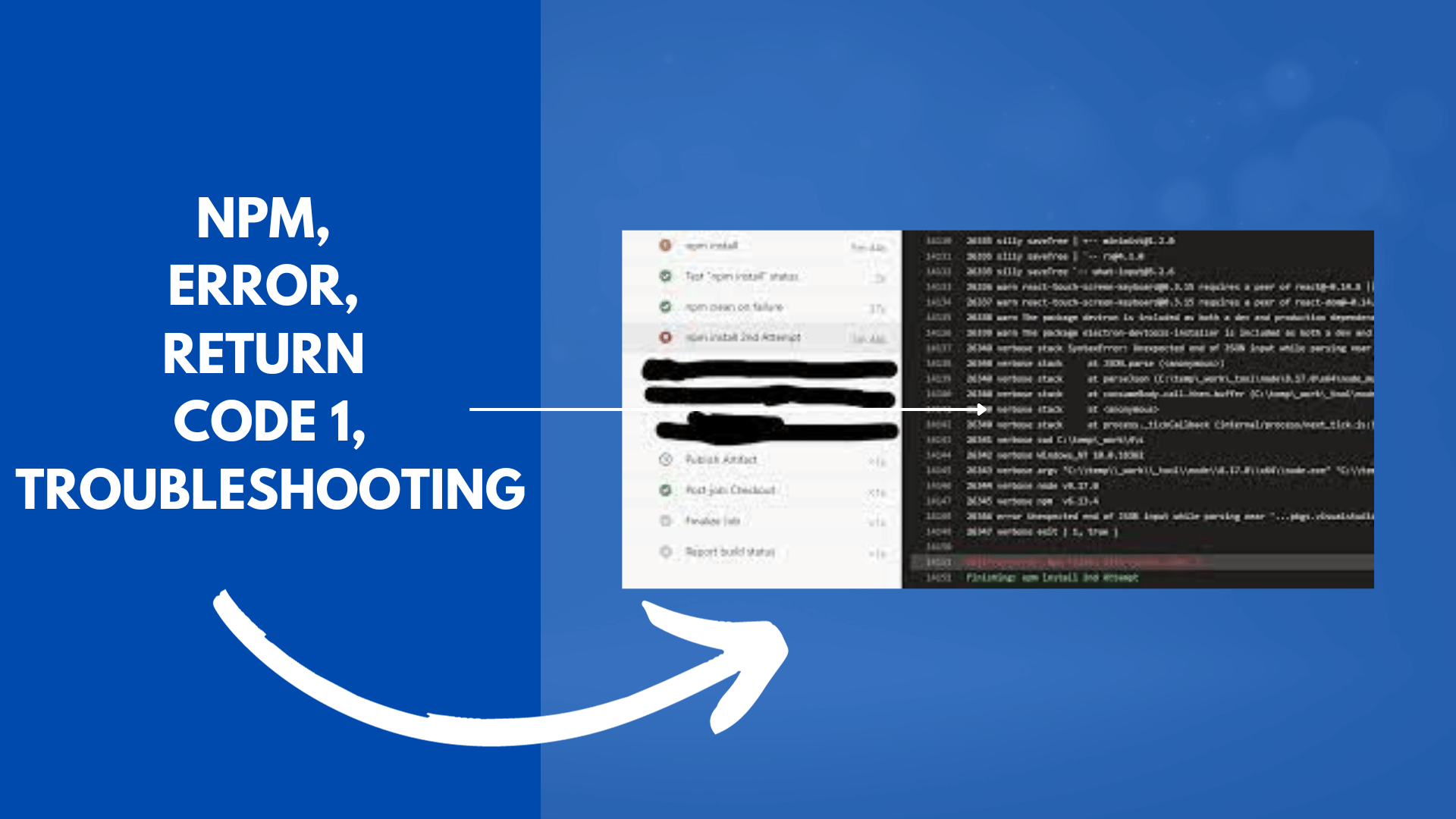
How to resolve Azure Pipeline Error: Npm failed with a return code of 1
If you’ve encountered the dreaded error message “error: npm failed with return code: 1” in your Azure Pipelines while trying to build a TypeScript React app, you’re not alone. This issue can be frustrating, but fear not, as we’re here to guide you through the troubleshooting process and help you get your build pipeline back on track.
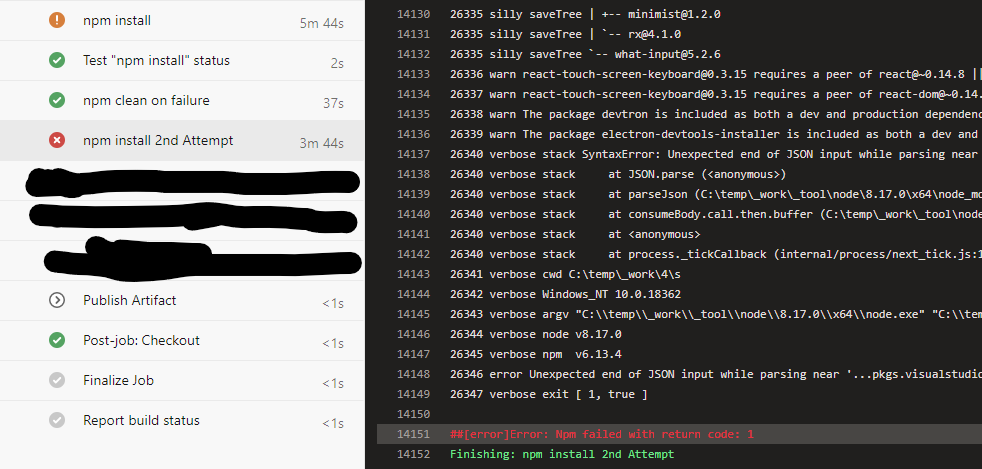
Understanding the Problem
The error message you’re seeing indicates that the NPM build process failed, returning a non-zero exit code (1). This can happen for various reasons, including missing dependencies, configuration issues, or even network problems. Let’s dive into the troubleshooting steps to resolve this issue.
- Cleaning NPM Cache One of the first steps you can take is to clean the NPM cache. This can help resolve issues related to cached packages. You can use the following command in your pipeline:
npm cache clean --force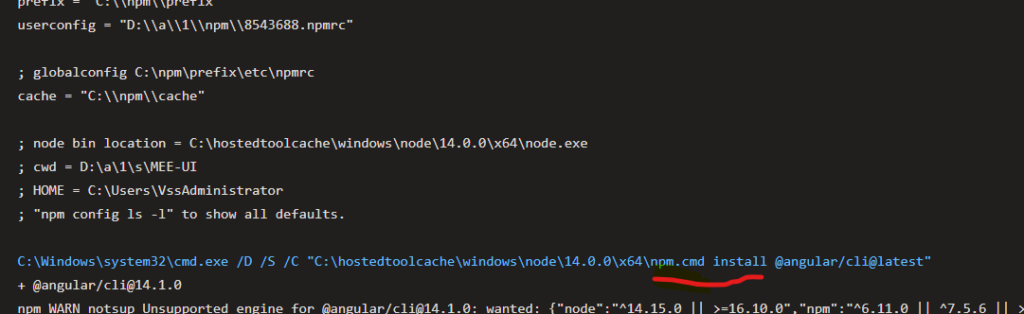
However, as you mentioned, this might not work in all cases.
- Deleting package-lock.json Another common solution is to delete the
package-lock.jsonfile and let NPM regenerate it during the next build. Sometimes, this file can become corrupted or out of sync with yourpackage.json. - Check Working Directory Ensure that your build tasks are working in the correct directory. Sometimes, Azure Pipelines might add underscores or modify the working directory. Make sure you’re working in the correct path where your
package.jsonresides. - Review npm install command Verify that the
npm installcommand is being run correctly. It’s worth noting that Azure Pipelines prependsnpm.cmdautomatically to npm commands. So, your custom script should exclude the initialnpmcommand. For example:
install --no-optionalThis ensures that npm tasks are not duplicated.
- Dependency Issues Look for any warnings or errors related to missing or incompatible dependencies in your build log. Sometimes, the problem lies with specific packages or versions. Resolve these issues by updating or modifying your
package.json. - Network and Artifacts Network issues or problems with artifact sources can also cause npm build failures. Ensure that your build agents have reliable network access, and artifacts are correctly configured.
Conclusion
Troubleshooting NPM build failures in Azure Pipelines can be a challenging task, but by following these steps, you can pinpoint and resolve the issue causing the “npm failed with return code: 1” error. Remember that the key to successful troubleshooting is to methodically test each potential solution, and don’t forget to check for any warnings or errors in your build logs. With patience and persistence, you can get your build pipeline running smoothly once again.
Happy coding!

