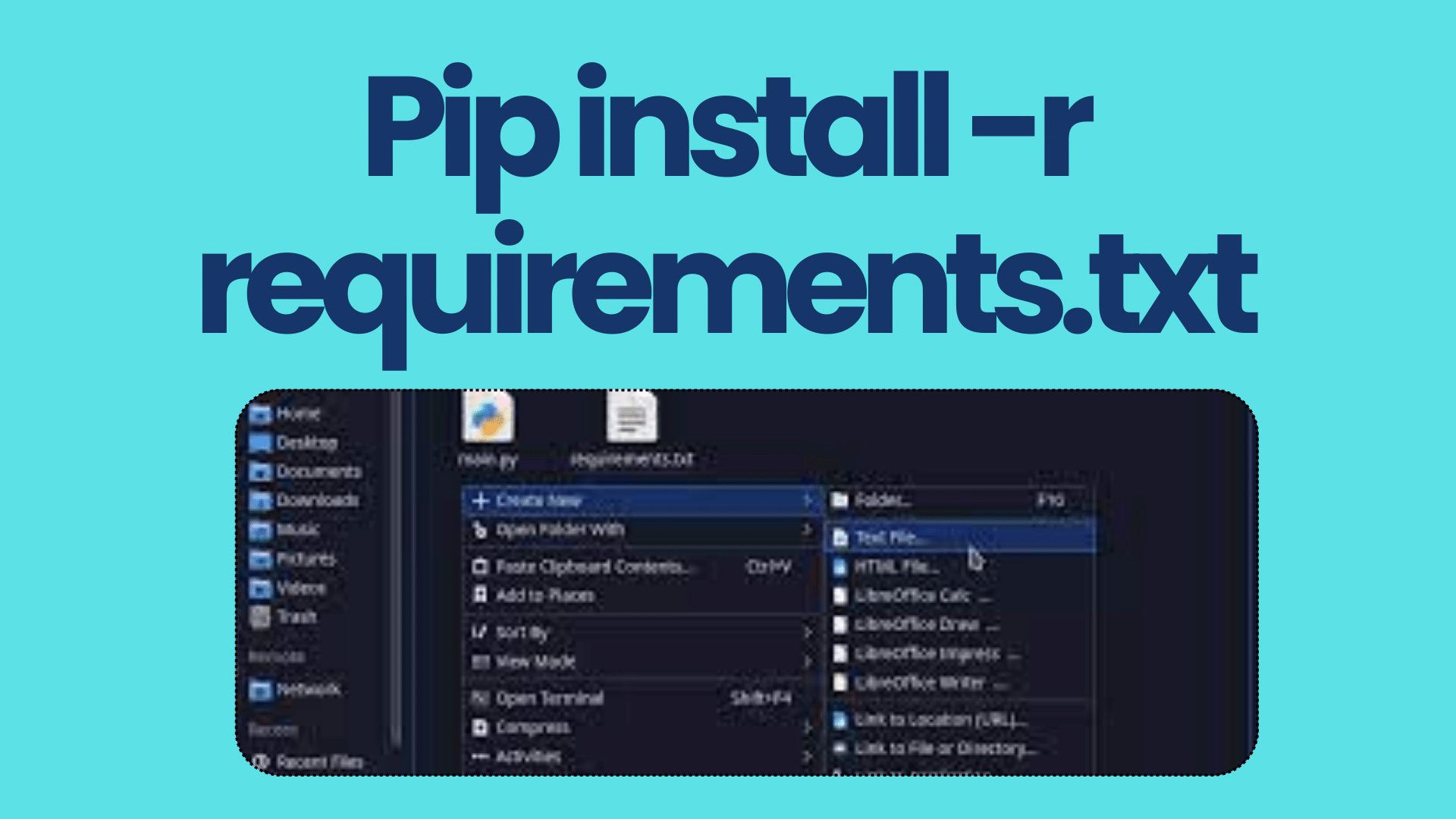
Installing Python Packages: Using “pip install -r requirements.txt”
When working on a Python project, managing dependencies is crucial. The use of virtual environments ensures that your project’s dependencies are isolated from the system-wide Python installation. One common task is installing packages listed in a “requirements.txt” file using the “pip install -r requirements.txt” command. However, users often encounter issues where the installation doesn’t work as expected. In this article, we will explore some common problems and their solutions.
- Activate Your Virtual Environment:
Before running any “pip install” commands, ensure that you have activated your virtual environment. Activate it using the appropriate command based on your operating system:
For Unix/Linux/macOS:
source /path/to/venv/bin/activateFor Windows:
\path\to\venv\Scripts\activate- Incorrect Python Version:
Sometimes, the “requirements.txt” file specifies a Python version that doesn’t match the one in your virtual environment. Ensure that your virtual environment uses the correct Python version.
- Update Pip:
Outdated “pip” versions can cause issues. To update “pip” inside your virtual environment, run:
python -m pip install --upgrade pip- Check Your “requirements.txt” File:
Inspect your “requirements.txt” file for syntax errors or unsupported package versions. Each line in the file should specify a package and its version, separated by “==”, like this:
Package_Name==X.Y.Z- Network Issues:
If your virtual environment doesn’t have internet access, you won’t be able to fetch packages from PyPI. You can work around this by downloading the packages manually and using the “–find-links” option with “pip install.”
- Incomplete or Failed Installation:
If an installation is incomplete or fails for some packages, it may prevent the rest of the packages from being installed. Check for error messages during installation and resolve them.
- Outdated or Missing Packages:
Ensure that you have all the required packages installed in your virtual environment. Run “pip list” to check the installed packages and versions.
- Virtual Environment Isolation:
If you have multiple virtual environments and are experiencing conflicts, verify that you are installing packages into the correct virtual environment.
- Specify the Full Path to “requirements.txt”:
Provide the full path to your “requirements.txt” file if it’s not located in the current directory:
pip install -r /path/to/requirements.txtConclusion:
The “pip install -r requirements.txt” command is a powerful tool for managing project dependencies within virtual environments. By following the troubleshooting steps outlined above, you can overcome common issues and ensure a smooth installation process. Properly managing dependencies is essential for Python developers, and understanding how to troubleshoot installation problems is a valuable skill.
