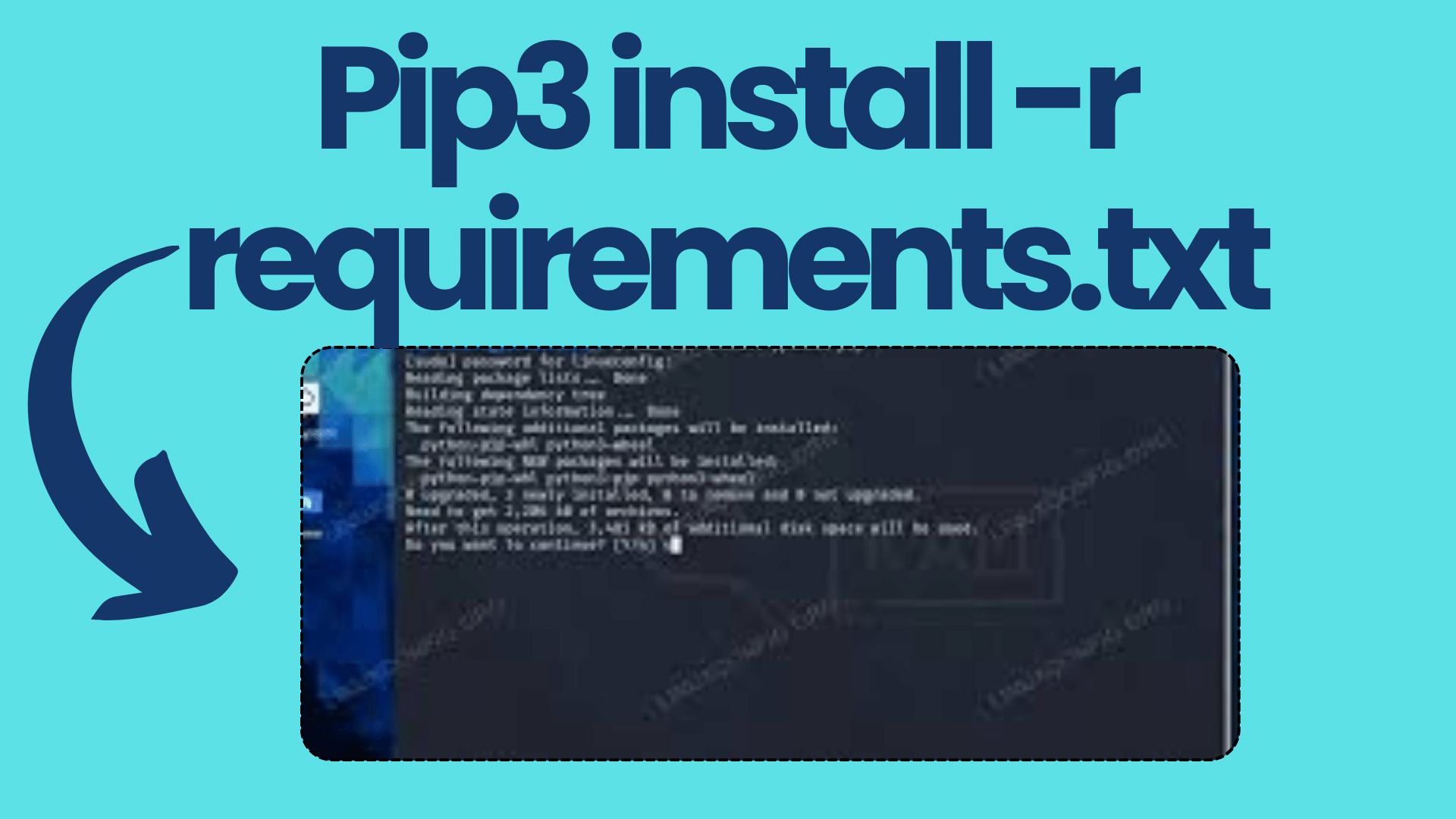
How to Installing Python Packages with ‘pip3’ from ‘requirements.txt’
When it comes to managing Python packages and dependencies, the pip3 install -r requirements.txt command is a handy tool in every developer’s arsenal. It allows you to install all the required packages for your Python project from a single text file, known as requirements.txt. However, there are times when this seemingly straightforward process can lead to unexpected results. In this blog post, we’ll explore common issues developers face when using pip3 install -r requirements.txt and provide solutions to tackle them effectively.
Understanding the Problem
One of the most common complaints developers have is that running pip freeze > requirements.txt to generate a requirements.txt file often includes packages that are not relevant to their project. Even after activating a virtual environment, they find that the generated file contains a mix of global and local Python packages. So, what could be going wrong?
Inherited Global Packages
The issue typically arises when developers inadvertently inherit global site packages while creating their virtual environments. This can happen when global packages were installed using pip while not inside any virtual environment. To address this problem, you can create a new virtual environment with the --no-site-packages option to prevent any global packages from being included:
On Windows:
python -m venv (venv_name) --no-site-packagesOn Linux:
python3 -m venv (venv_name) --no-site-packagesHowever, if you encounter an error like unrecognized arguments: --no-site-packages, you can try using virtualenv instead:
virtualenv --no-site-packages (venv_name)Filtering Packages
Once you’ve created a clean virtual environment, you can filter out the unwanted packages effectively. First, create a list of global packages and global-local packages using the following commands:
pip freeze > global.txt
deactivate
pip freeze > local.global.txtNow, use a file differ tool or utility (like diff on Unix-based systems) to identify the packages that exist only in local.global.txt. These are the packages you want to include in your requirements.txt file:
diff global.txt local.global.txt | grep '>' > requirements.txtAfterward, remove the leading > from each line in the requirements.txt file.
A Better Alternative
As an alternative to pip freeze, you can use the pipreqs tool to generate a requirements.txt file based on the packages actually used in your project. Install pipreqs using the following command:
pip install pipreqsThen, generate your requirements.txt file:
pipreqs --encoding=utf8 <project-dir>This approach ensures that your requirements.txt file only includes the packages required by your project, avoiding the inclusion of unnecessary global packages.
Conclusion
Managing Python packages and dependencies is crucial for any development project. By understanding common issues with pip3 install -r requirements.txt and following the solutions provided in this blog post, you can streamline your package management process and ensure that your requirements.txt file accurately reflects the packages your project depends on.
Remember, creating a clean virtual environment and using tools like pipreqs can make your Python development experience much smoother and more efficient.
I hope you find this blog post helpful for your nerdytutorials.com website. If you have any further instructions or revisions, please let me know, and I’ll be happy to assist you furthe

