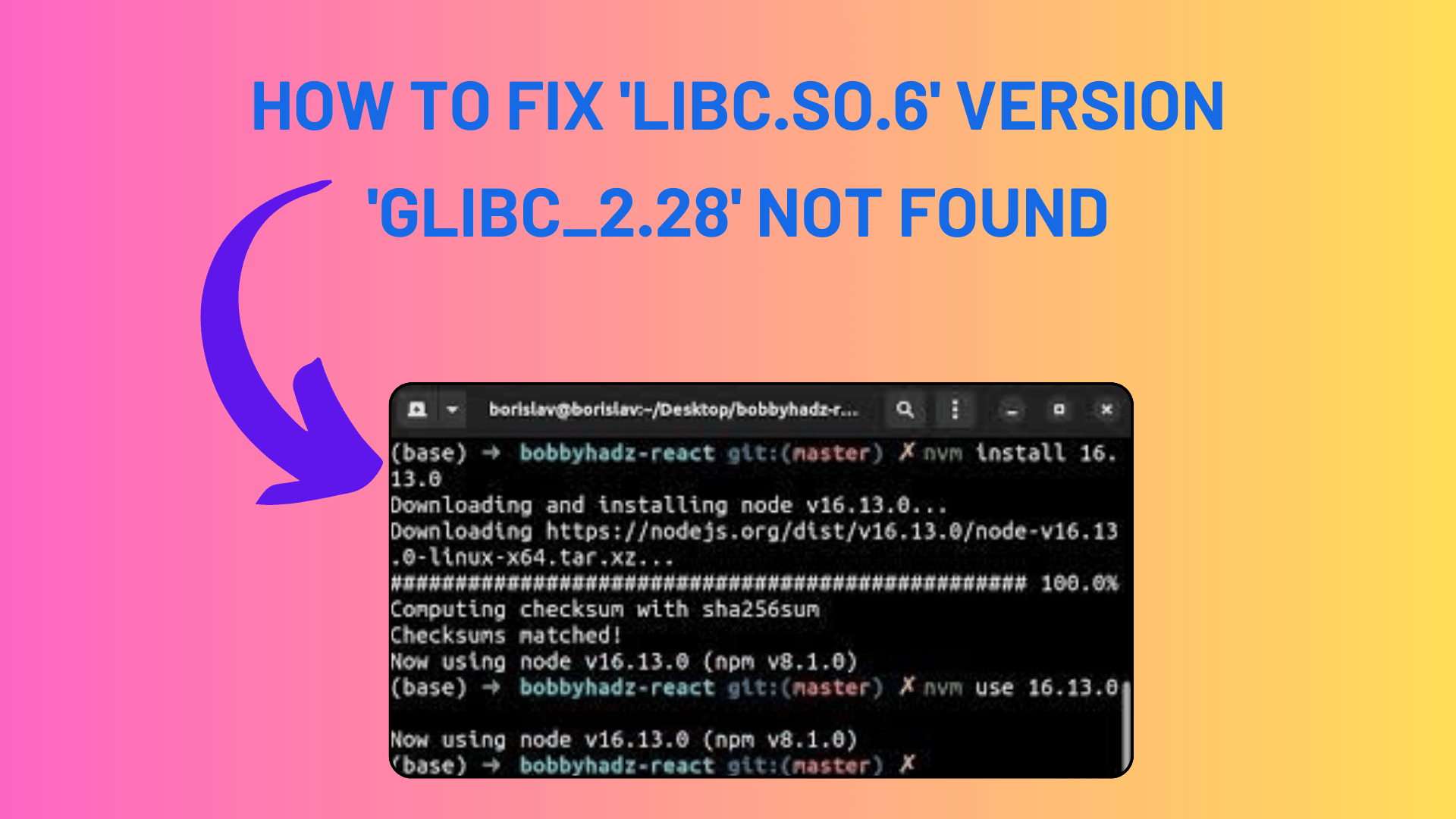
How to Fix ‘libc.so.6’ Version ‘glibc_2.28’ Not Found
Node.js is a powerful JavaScript runtime that allows you to build scalable and high-performance applications. However, you may encounter compatibility issues when trying to install and run Node.js on an Ubuntu system. One common error you might face is the “node: /lib/x86_64-linux-gnu/libc.so.6: version `GLIBC_2.28′ not found” error, which indicates a version mismatch between Node.js and the GNU C Library (GLIBC) on your system.
In this tutorial, we will explore the causes of this error and provide multiple solutions to resolve it, allowing you to successfully install and run Node.js on your Ubuntu machine.
Table of Contents:
- Understanding the Error
- What is GLIBC and Why Does Node.js Need It?
- Why ‘GLIBC_2.28’ Is Not Found?
- Solution 1: Downgrade Node.js
- How to Remove the Current Node.js Version
- Installing an Older, Compatible Node.js Version
- Solution 2: Upgrading GLIBC
- Upgrading GLIBC on Ubuntu 18.04
- Potential Risks and Considerations
- Solution 3: Upgrading Ubuntu
- Upgrading from Ubuntu 18.04 to Ubuntu 20.04
- Preparing for the Upgrade
- Performing the Upgrade
- Alternative Solutions and Considerations
- Using NVM (Node Version Manager)
- Using Containers (Docker)
- Ensuring Compatibility with Your System
- Conclusion
You Might Like This :
- Full Stack Development vs Specialized .NET Development
- A Guide to Background Processing in .NET MAUI Apps
- Resolving Object or Property Not Found Issues in .NET Framework 4.8
- What You Need to Know About the .NET Framework 4.8 End of Life
1. Understanding the Error:
What is GLIBC and Why Does Node.js Need It?
The GNU C Library (GLIBC) is a crucial component of most Linux distributions. It provides the essential system calls and functionality that programs like Node.js rely on. Node.js binaries are linked against specific versions of GLIBC to ensure compatibility with the target system.
Why ‘GLIBC_2.28’ Is Not Found?
The error message “node: /lib/x86_64-linux-gnu/libc.so.6: version `GLIBC_2.28′ not found” indicates that the installed version of Node.js expects GLIBC version 2.28, but your system has an older version. This version mismatch can occur when you try to install a newer release of Node.js on an Ubuntu system with an older GLIBC version, such as Ubuntu 18.04.
2. Solution 1: Downgrade Node.js:
How to Remove the Current Node.js Version
If you’re encountering the ‘GLIBC_2.28’ error, one straightforward solution is to downgrade Node.js to a version that is compatible with your system’s GLIBC version. Here’s how:
sudo apt-get remove nodejs
Installing an Older, Compatible Node.js Version
To install a specific Node.js version that is known to be compatible with your GLIBC version, consider using Node Version Manager (NVM). NVM allows you to manage multiple Node.js versions on your system. Here’s how to install a compatible Node.js version:
This command installs Node.js version 16.15.1, which is known to work with Ubuntu 18.04’s GLIBC version. Make sure you have NVM installed before running this command.
3. Solution 2: Upgrading GLIBC:
Upgrading GLIBC on Ubuntu 18.04
While downgrading Node.js is a quick solution, it might not be ideal if you need the latest features and improvements. Another approach is to upgrade the GLIBC version on your Ubuntu system. However, upgrading GLIBC can be a complex process and should be done with caution. Here are the general steps to upgrade GLIBC:
Potential Risks and Considerations
Before proceeding with a GLIBC upgrade, it’s essential to be aware of potential risks and considerations. Upgrading GLIBC can impact the stability of your system, and not all software may work seamlessly with the new version. Consider these points before attempting the upgrade.
4. Solution 3: Upgrading Ubuntu:
Upgrading from Ubuntu 18.04 to Ubuntu 20.04
If upgrading GLIBC seems too complex or risky, another viable option is to upgrade your Ubuntu system to a version with a more recent GLIBC. In this case, we’ll demonstrate how to upgrade from Ubuntu 18.04 to Ubuntu 20.04, which includes GLIBC 2.29. Keep in mind that this is a significant system upgrade and should be approached with caution.
Preparing for the Upgrade
Before initiating the Ubuntu upgrade process, there are several essential steps you should take to ensure a smooth transition. Here’s what you need to do before upgrading:
Performing the Upgrade
Once you’ve completed the preparation steps, you can proceed with upgrading your Ubuntu system from version 18.04 to 20.04. Follow these steps:
5. Alternative Solutions and Considerations:
Using NVM (Node Version Manager)
Node Version Manager (NVM) is a valuable tool for managing multiple Node.js versions on your system. With NVM, you can easily switch between different Node.js versions to ensure compatibility with your GLIBC version. Here’s how to install and use NVM:
Using Containers (Docker)
Another approach to address GLIBC version issues is to use containers, such as Docker. Containers allow you to isolate your Node.js environment from the underlying host system’s libraries. This isolation can help you run Node.js applications with the required GLIBC version, regardless of the host system’s settings.
Ensuring Compatibility with Your System
Before you install or upgrade Node.js on your Ubuntu system, it’s essential to consider the compatibility of your system’s GLIBC version with the Node.js version you intend to use. Always check Node.js’s system requirements and release notes to ensure that your system meets the necessary prerequisites.
6. Conclusion:
In this tutorial, we’ve explored the common “node: /lib/x86_64-linux-gnu/libc.so.6: version `GLIBC_2.28′ not found” error in Node.js on Ubuntu. We discussed the importance of GLIBC, the causes of the error, and various solutions to address it.
Whether you choose to downgrade Node.js to a compatible version, upgrade GLIBC, or perform a system upgrade to a more recent Ubuntu release, it’s essential to carefully consider the trade-offs and potential risks associated with each solution. Ultimately, your choice should align with your specific needs and preferences.
By following the steps outlined in this tutorial, you can overcome the ‘GLIBC_2.28’ error and successfully run Node.js on your Ubuntu system, unlocking the full potential of this versatile JavaScript runtime.
End of Blog Post
Please note that these solutions are meant to address the ‘GLIBC_2.28’ error and ensure compatibility

[…] How to Fix ‘libc.so.6’ Version ‘glibc_2.28’ Not Found […]