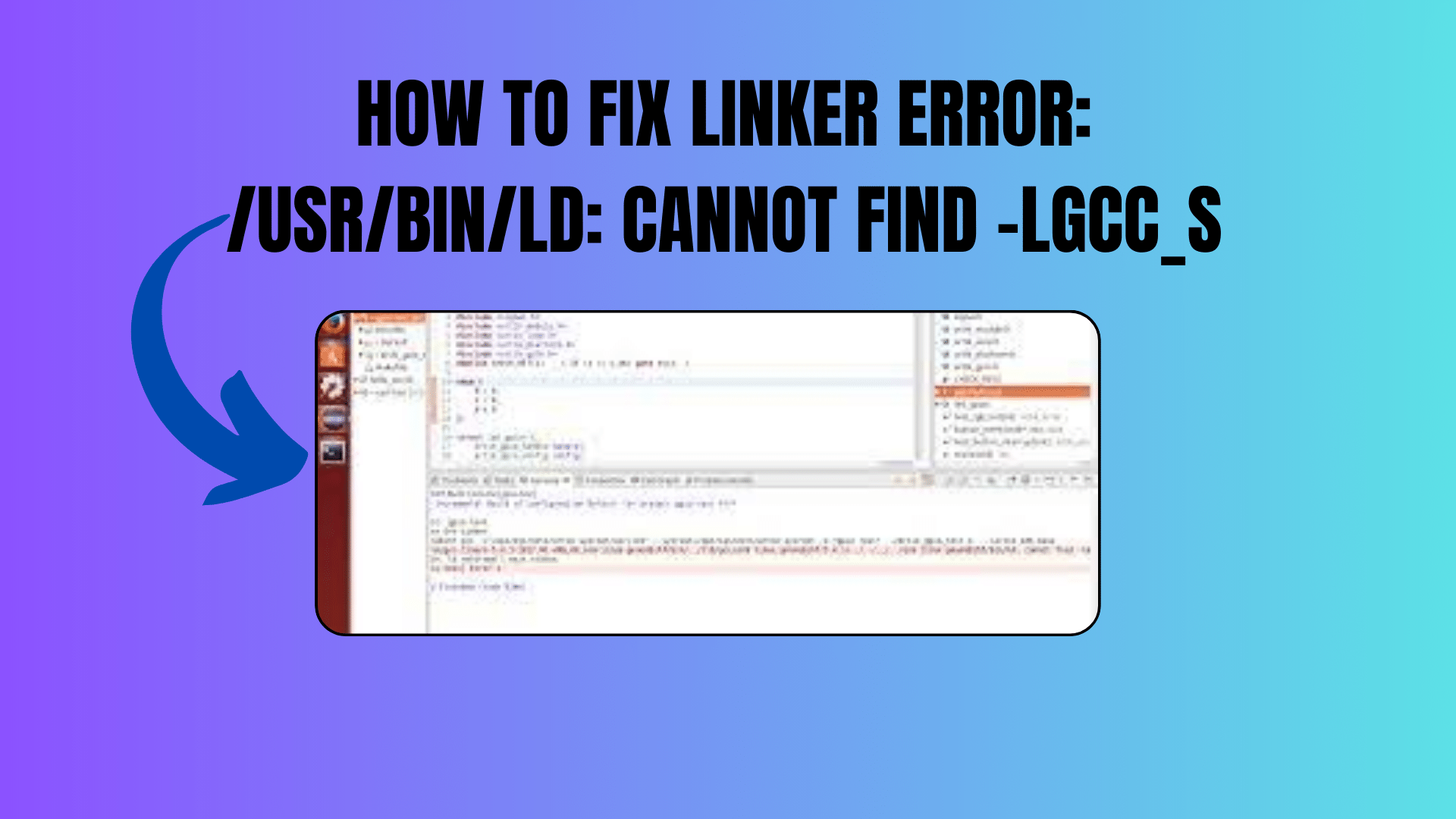
How to Fix Linker Error: /usr/bin/ld: cannot find -lgcc_s
Linker errors can be a common headache for developers, especially when working with C++ on a Linux system. One such error that developers often encounter is “/usr/bin/ld: cannot find -lgcc_s.” This error message can be perplexing for those who are not well-versed in the intricacies of linking libraries. In this tutorial, we will demystify this error and provide a step-by-step guide to resolve it.
Understanding the Error:
Before delving into the solution, it’s crucial to understand what this error message means. When you attempt to compile a C++ program, the GNU Compiler Collection (GCC) uses the linker, which is the ld command, to link the program with the necessary libraries. In this case, the error message is telling us that ld cannot find the library named “libgcc_s.”
Possible Causes:
- Library Path Issue: The most common reason for this error is that the linker cannot locate the required library. It may be due to the library’s path not being included in the search paths.
- Library Name Mismatch: The library name should match the expected naming convention. It should start with “lib” and end with “.so” for shared libraries.
- Library Availability: The library may be missing or not properly installed on your system.
You Might Like This :
- How to Handle ‘/lib64/libc.so.6 version glibc_2.14’ Missing Error
- usr/bin/ld: cannot find -lm” – An error indicating a missing math library.
- How to Fix ‘libc.so.6’ Version ‘glibc_2.28’ Not Found
- How to Perform Case-Insensitive String Comparison in .NET
Resolving the Error:
Now, let’s explore the steps to resolve this error:
1. Check the Library Name:
Ensure that the library you are trying to link follows the standard naming convention: “lib<library-name>.so.” For example, “libgcc_s.so.”
2. Verify Library Existence:
Check if the required library is installed on your system. You can use the locate command to find the library:
locate libgcc_s.so
If the library is not found, you may need to install it using your package manager. For instance, on Ubuntu, you can use:
sudo apt-get install libgcc1
3. Library Path Configuration:
You need to specify the path to the library if it’s not in the default search paths. You can do this by adding the library path with the -L option and then linking the library using -l. Here’s an example command:
g++ -L/path/to/library -lgcc_s myprogram.cpp -o myprogram
4. Update LD_LIBRARY_PATH:
In some cases, you might need to update the LD_LIBRARY_PATH environment variable to include the directory where the library is located. This ensures that the dynamic linker can find the library at runtime.
export LD_LIBRARY_PATH=$LD_LIBRARY_PATH:/path/to/library
5. Verify Compiler Flags:
Double-check your compiler flags and options to ensure they are correctly set. Sometimes, conflicting flags or incorrect options can lead to linker errors.
Conclusion:
In this tutorial, we’ve covered the common linker error “/usr/bin/ld: cannot find -lgcc_s” and provided a step-by-step guide to resolve it. Understanding the error message, checking library names, verifying library existence, configuring library paths, and updating environment variables are key steps in tackling this issue. By following these guidelines, you’ll be better equipped to handle similar linker errors in your C++ projects.
This error might seem daunting, but with the right knowledge and troubleshooting steps, you can quickly overcome it and continue developing your Linux-based applications without a hitch. Happy coding!


[…] How to Fix Linker Error: /usr/bin/ld: cannot find -lgcc_s […]